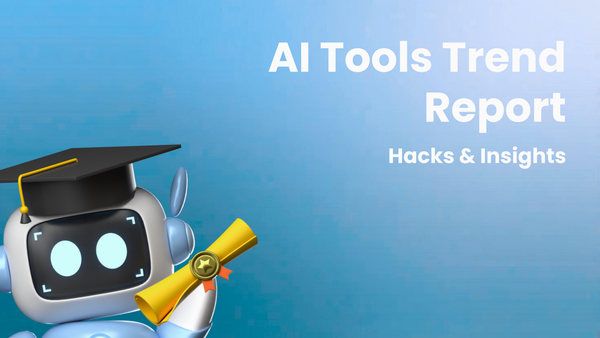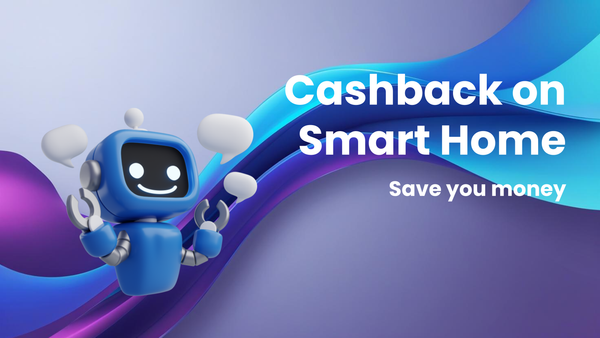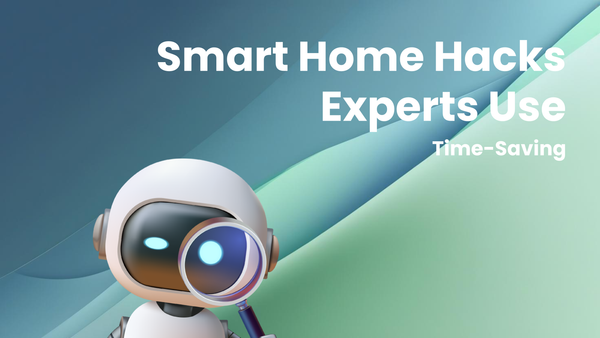Top 10 Zero-Cost Upgrades for Your Gaming Gear

Top 10 Zero-Cost Upgrades for Your Gaming Gear
Are you settling for "good enough" performance when your gaming rig has untapped potential? Most gamers obsess over expensive hardware upgrades, chasing marginal gains while neglecting the simple, free tweaks that can significantly boost their experience. This isn't about spending money; it's about optimizing what you already own.
This article will reveal ten zero-cost upgrades you can implement today to improve your gaming performance, comfort, and overall enjoyment. From optimizing in-game settings to maximizing your existing hardware, prepare to unlock a new level of gaming satisfaction without spending a dime.
1. Optimize In-Game Graphics Settings
The Concept: Games often default to settings that prioritize visual fidelity over performance, even if your hardware can't handle it. Lowering demanding settings can dramatically increase your frame rate.
Deep Dive: Start by identifying the most resource-intensive settings. Shadows, anti-aliasing, and ambient occlusion are notorious performance hogs. Experiment with reducing these settings from "Ultra" to "High," "Medium," or even "Low." Monitor your frame rate (most games offer an FPS counter, or use tools like MSI Afterburner) and find the sweet spot where visual quality is acceptable, and performance is smooth.
Actionable Guide:
- Launch your game and access the graphics settings menu.
- Start by lowering shadows and anti-aliasing.
- Gradually adjust other settings until you achieve a stable and enjoyable frame rate.
- Pay attention to the in-game look after each change, to find the right visual and FPS balance.
2. Update Graphics Drivers
The Concept: Graphics drivers are the software that allows your operating system and games to communicate effectively with your graphics card. Outdated drivers can cause performance issues and compatibility problems.
Deep Dive: NVIDIA and AMD regularly release new drivers that include performance optimizations, bug fixes, and support for the latest games. These updates are crucial for getting the most out of your hardware.
Actionable Guide:
- Visit the official NVIDIA (www.nvidia.com) or AMD (www.amd.com) website.
- Download the latest driver for your graphics card model.
- Follow the installation instructions carefully.
- Alternatively, use the GeForce Experience (NVIDIA) or AMD Adrenalin software for automatic driver updates.
3. Overclock Your Monitor (Carefully!)
The Concept: Most monitors operate at a refresh rate of 60Hz. Some monitors can be safely overclocked to a higher refresh rate, resulting in smoother motion and reduced input lag.
Deep Dive: Monitor overclocking involves pushing your monitor beyond its specified refresh rate. This can potentially damage your monitor if done incorrectly. Proceed with caution and research your specific monitor model before attempting this.
Actionable Guide:
- Research your monitor model and check online forums for successful overclocking reports.
- Use the NVIDIA Control Panel or AMD Adrenalin software to create a custom resolution with a slightly higher refresh rate (e.g., 61Hz).
- Test the stability of the new refresh rate using a frame skipping test website (e.g., www.testufo.com).
- Gradually increase the refresh rate until you experience frame skipping or artifacts. Then, reduce it slightly for stability.
Caution: Overclocking can void your monitor's warranty.
4. Close Unnecessary Background Programs
The Concept: Background programs consume system resources, such as CPU and RAM, which can negatively impact gaming performance.
Deep Dive: Many programs run silently in the background, even when you're not actively using them. These programs can compete with your game for resources, leading to lower frame rates and stuttering.
Actionable Guide:
- Open Task Manager (Ctrl+Shift+Esc).
- Identify programs consuming significant CPU, memory, or disk resources.
- Close any unnecessary programs before launching your game.
- Disable startup programs in Task Manager to prevent them from running automatically when you start your computer.
5. Defragment Your Hard Drive (If Applicable)
The Concept: Over time, files on your hard drive can become fragmented, meaning they are stored in non-contiguous locations. This can slow down data access and reduce performance.
Deep Dive: Defragmenting your hard drive reorganizes the files, placing them in contiguous locations, which improves read/write speeds.
Actionable Guide:
- Open Disk Defragmenter (search for "defrag" in the Windows Start Menu).
- Select the drive you want to defragment.
- Click "Analyze" to assess the level of fragmentation.
- Click "Optimize" to defragment the drive.
Note: This is primarily beneficial for traditional hard drives (HDDs). Solid-state drives (SSDs) do not require defragmentation and can be negatively impacted by it.
6. Adjust Mouse Settings
The Concept: Mouse acceleration and sensitivity settings can significantly affect your aiming accuracy in games. Optimizing these settings can improve your precision and control.
Deep Dive: Mouse acceleration causes the cursor to move further when you move the mouse quickly. This can be detrimental to accuracy, as it makes it difficult to develop consistent muscle memory.
Actionable Guide:
- Disable mouse acceleration in Windows settings (search for "mouse settings" in the Windows Start Menu).
- Adjust the mouse sensitivity in both Windows and in-game settings to find a comfortable and accurate setting.
- Experiment with different DPI (dots per inch) settings on your mouse.
7. Optimize Network Connection (Minimize Latency)
The Concept: A stable and low-latency network connection is crucial for online gaming. Reducing latency (ping) can improve your responsiveness and reduce lag.
Deep Dive: Latency is the time it takes for data to travel between your computer and the game server. High latency can result in noticeable delays and frustrating gameplay.
Actionable Guide:
- Use a wired Ethernet connection instead of Wi-Fi, as Ethernet provides a more stable and reliable connection.
- Close any programs that are using bandwidth in the background, such as file downloads or streaming services.
- Restart your router and modem to clear any temporary network issues.
- If possible, play on game servers that are located closer to your physical location.
8. Optimize Chair and Posture
The Concept: Proper posture and ergonomic setup can improve comfort and reduce the risk of injuries during long gaming sessions.
Deep Dive: Prolonged gaming sessions can put a strain on your body, leading to back pain, neck pain, and other issues.
Actionable Guide:
- Adjust your chair height so that your feet are flat on the floor and your knees are bent at a 90-degree angle.
- Adjust your monitor height so that the top of the screen is at or slightly below eye level.
- Keep your back straight and supported by the chair's backrest.
- Take regular breaks to stretch and move around.
9. Clean Your Peripherals
The Concept: Dust, dirt, and grime can accumulate on your keyboard, mouse, and headset, affecting their performance and hygiene.
Deep Dive: A dirty keyboard can lead to sticky keys and reduced responsiveness. A dirty mouse can cause tracking issues. A dirty headset can harbor bacteria and reduce sound quality.
Actionable Guide:
- Use compressed air to remove dust from your keyboard, mouse, and headset.
- Wipe down your peripherals with a damp cloth to remove dirt and grime.
- Clean your mouse pad regularly.
- Sanitize your peripherals with a disinfectant wipe to kill bacteria.
10. Adjust Audio Settings
The Concept: Optimizing audio settings can improve your awareness of sounds in the game, giving you a competitive advantage.
Deep Dive: Games often have settings for surround sound, stereo, and headphone audio. Experiment with different settings to find the best sound quality and positional awareness for your headphones or speakers.
Actionable Guide:
- Use headphones for better sound isolation and positional audio.
- Adjust the in-game audio settings to match your speaker setup.
- Enable virtual surround sound or spatial audio if your headphones support it.
- Adjust the volume levels of different sound effects (e.g., footsteps, gunshots) to prioritize important sounds.
By implementing these ten zero-cost upgrades, you can significantly enhance your gaming experience without spending any money. These tweaks address performance bottlenecks, improve comfort, and optimize your existing hardware. The secret is to be proactive and pay attention to the details.
Start with one or two suggestions that resonate most with you and see the difference they make. Don't underestimate the power of simple optimization; your gaming performance and overall enjoyment will thank you. Next, explore in depth the in-game graphics settings and discover the hidden options.