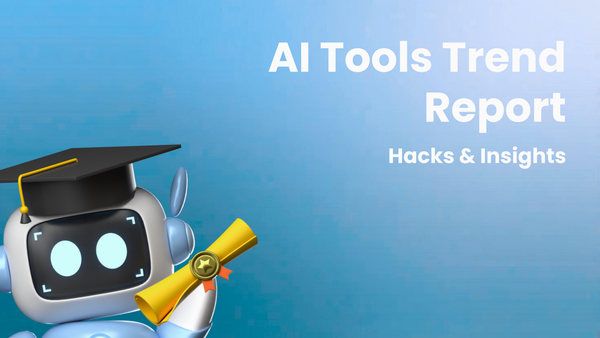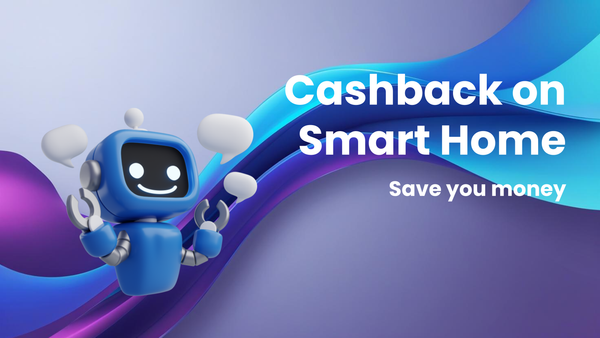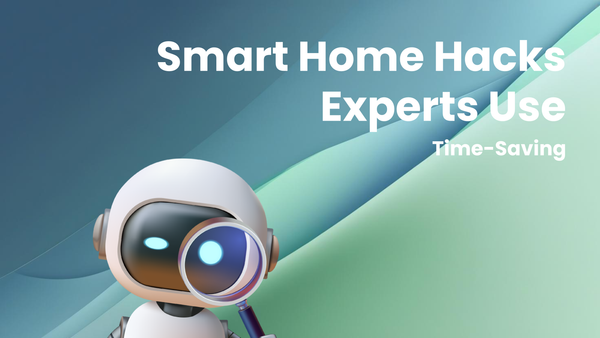Top 10 Smartphone Tips and Tricks You Need to Know

Top 10 Smartphone Tips and Tricks You Need to Know
Smartphones have become indispensable tools in our modern lives. From communication and entertainment to productivity and navigation, they've revolutionized how we interact with the world. However, most users only scratch the surface of what their smartphones are truly capable of. This article unveils 10 essential smartphone tips and tricks that will help you unlock the full potential of your device, enhance your user experience, and boost your overall productivity.
1. Master the Art of Efficient Battery Management
Battery life is a constant concern for smartphone users. Draining battery impacts productivity, limiting access to essential features when needed. Thankfully, many strategies can dramatically extend your battery life:
- Optimize Display Settings: The display is often a major power hog. Reduce screen brightness to a comfortable level (especially indoors). Enable auto-brightness to allow the phone to dynamically adjust brightness based on ambient light, further conserving power. Also, shorten the screen timeout duration, which determines how long your screen stays on after inactivity. A shorter timeout prevents unnecessary battery drain. Finally, if your phone has an AMOLED display, switch to dark mode or use a dark wallpaper. AMOLED displays only illuminate the pixels needed to display color, meaning darker screens consume less power.
- Manage Background App Refresh: Many apps refresh their content in the background, consuming battery even when you're not actively using them. Disable background app refresh for apps you rarely use or those that don't require real-time updates. On iOS, go to Settings > General > Background App Refresh and toggle off the apps you want to restrict. On Android, the process varies slightly depending on the manufacturer, but typically you can find the setting under Settings > Battery > Battery optimization or Settings > Apps > [App Name] > Battery.
- Disable Location Services (When Not Needed): GPS tracking is another significant battery drain. Only allow apps to access your location when they absolutely need it. Choose "While Using the App" instead of "Always Allow" for location permissions. You can also disable location services entirely when you don't need them (e.g., when you're at home or work). Access these settings in your phone's Settings > Privacy > Location Services (iOS) or Settings > Location (Android).
- Close Unused Apps: While modern operating systems are designed to manage app resources efficiently, it's still good practice to close apps you're not actively using, especially those known to consume significant battery power (e.g., games, navigation apps). Swipe up from the bottom of the screen (or use the dedicated app switcher button) to view your open apps and swipe away those you want to close.
- Enable Battery Saver Mode: Both iOS and Android offer built-in battery saver modes. These modes typically reduce performance, limit background activity, and dim the screen to extend battery life. Enable battery saver mode when your battery is low or when you know you'll be away from a charger for an extended period. You can usually find the battery saver option in your phone's Settings > Battery.
- Monitor Battery Usage: Your phone's battery settings provide detailed information about which apps are consuming the most battery. Review this information regularly to identify power-hungry apps and adjust their settings accordingly. This allows you to make informed decisions about app usage and battery management.
2. Supercharge Your Keyboard Skills
Efficient typing is crucial for communication and productivity. Here are some tips to boost your keyboard skills:
- Master Gesture Typing: Both iOS and Android keyboards support gesture typing (also known as swipe typing). Instead of tapping individual keys, simply drag your finger across the keyboard, connecting the letters of the word you want to type. Gesture typing is often faster and more fluid than traditional typing, especially on smaller screens. Practice regularly to improve your speed and accuracy.
- Leverage Keyboard Shortcuts: Explore the available keyboard shortcuts for your phone's operating system. These shortcuts can save you valuable time and effort. For example, double-tapping the spacebar often inserts a period and a space. Long-pressing certain keys may reveal accented characters or special symbols. Familiarize yourself with these shortcuts to streamline your typing workflow.
- Customize Keyboard Settings: Tailor your keyboard settings to your preferences. Adjust the keyboard height, enable auto-correction and auto-capitalization, and customize the key click sounds and vibrations. You can also add custom text replacements to automatically expand abbreviations or frequently used phrases. For example, you could set "brb" to automatically expand to "be right back."
- Use a Third-Party Keyboard: If you're not satisfied with the default keyboard on your phone, explore the many excellent third-party keyboard apps available on the App Store or Google Play Store. Popular options like Gboard, SwiftKey, and Grammarly Keyboard offer advanced features such as predictive text, gesture typing, themes, and grammar checking.
- Voice Typing (Dictation): When your hands are occupied, or you simply prefer to speak rather than type, use voice typing (dictation). Both iOS and Android have built-in voice typing capabilities. Simply tap the microphone icon on the keyboard and speak clearly and naturally. The phone will transcribe your speech into text.
3. Optimize Your Phone's Storage
Running out of storage space can significantly impact your phone's performance. Regular storage management is crucial:
- Cloud Storage Solutions: Utilize cloud storage services like Google Drive, iCloud, Dropbox, or OneDrive to back up your photos, videos, and documents. This frees up valuable space on your phone's internal storage. Configure your phone to automatically upload new photos and videos to the cloud.
- Delete Unnecessary Files: Regularly review your phone's storage and delete files you no longer need. This includes old photos, videos, downloaded files, and apps you haven't used in a while. Many phones have built-in storage management tools that can help you identify large or unused files.
- Offload Unused Apps (iOS): iOS offers a feature called "Offload Unused Apps." This feature automatically removes apps you haven't used in a while, but it preserves your data so you can easily reinstall them later. This is a great way to free up storage space without completely deleting apps. Find this option in Settings > General > iPhone Storage.
- Clear App Cache and Data: Apps often store cached data to improve performance, but this data can accumulate over time and take up significant storage space. Clear the cache and data for apps you use frequently, especially those that handle media or large files. On Android, you can do this in Settings > Apps > [App Name] > Storage. Note that clearing data will reset the app to its default state.
- Use an External Storage Device (Android): Some Android phones support microSD cards, allowing you to expand your storage capacity. Use a microSD card to store photos, videos, music, and other large files.
4. Secure Your Smartphone Like a Pro
Protecting your personal data is paramount. These security measures are essential:
- Strong Passwords/PINs and Biometric Authentication: Use a strong password or PIN to lock your phone. Avoid easily guessable passwords like "1234" or your birthday. Enable biometric authentication, such as fingerprint scanning or facial recognition, for added security and convenience.
- Enable Two-Factor Authentication (2FA): Enable two-factor authentication (2FA) for all your important online accounts, such as email, social media, and banking. 2FA adds an extra layer of security by requiring a second verification code (typically sent to your phone) in addition to your password when you log in from a new device.
- Keep Your Software Up-to-Date: Install software updates as soon as they become available. Software updates often include security patches that fix vulnerabilities and protect your phone from malware and other threats.
- Be Careful What You Click: Avoid clicking on suspicious links or downloading files from untrusted sources. These links or files could contain malware that can compromise your phone's security.
- Use a VPN (Virtual Private Network): When connecting to public Wi-Fi networks, use a VPN to encrypt your internet traffic and protect your data from eavesdropping. Many reputable VPN providers offer affordable subscription plans.
- Enable Find My Device: Both iOS and Android offer "Find My Device" features that allow you to locate, lock, or erase your phone remotely if it's lost or stolen. Make sure this feature is enabled in your phone's settings.
5. Harness the Power of Smart Notifications
Managing notifications effectively is key to staying informed without being overwhelmed:
- Customize App Notifications: Review your app notification settings and customize them to your preferences. Disable notifications for apps that send you unnecessary alerts. Choose the type of notification you want to receive (e.g., banners, alerts, badges) and configure the sound and vibration settings.
- Use Focus Modes (iOS) or Digital Wellbeing (Android): iOS offers Focus Modes, and Android offers Digital Wellbeing features that allow you to filter notifications and limit distractions during specific times or activities. For example, you can create a "Work" focus mode that silences all notifications except those from your colleagues and essential work apps.
- Schedule Notification Summaries: If you're overwhelmed by the constant stream of notifications, schedule notification summaries to receive a consolidated batch of notifications at specific times throughout the day. This allows you to check your notifications at your convenience without being constantly interrupted.
- Silence Notifications Temporarily: When you need to focus on a task, use the "Do Not Disturb" mode or manually silence notifications for a specific period.
- Prioritize Notifications: Learn how to prioritize notifications so that you see the most important ones first. Some apps allow you to mark certain contacts or conversations as "priority" so that their notifications are always displayed prominently.
6. Take Control of Your Camera Like a Pro
Smartphones have revolutionized photography. Here are tips to take your mobile photography to the next level:
- Learn the Basics of Composition: Understand the basic principles of photography composition, such as the rule of thirds, leading lines, and symmetry. These principles can help you create more visually appealing and engaging photos.
- Master Manual Camera Controls: Explore your phone's manual camera controls, such as ISO, shutter speed, and white balance. Experiment with these settings to achieve different effects and capture better photos in challenging lighting conditions.
- Utilize HDR Mode: Use HDR (High Dynamic Range) mode to capture photos with a wider range of brightness and detail, especially in scenes with high contrast (e.g., landscapes with bright skies and dark foregrounds).
- Experiment with Different Shooting Modes: Explore the different shooting modes available on your phone, such as portrait mode, panorama mode, and night mode. These modes can help you capture specific types of photos more effectively.
- Edit Your Photos: Use photo editing apps like Snapseed, VSCO, or Adobe Lightroom Mobile to enhance your photos and correct any imperfections. Experiment with different filters and adjustments to achieve the desired look and feel.
- Clean Your Lens: Before taking a photo, make sure your camera lens is clean. Smudges and fingerprints can significantly degrade image quality.
7. Navigate Like a Seasoned Traveler
Smartphones have made navigation incredibly easy. These tips can enhance your navigation experience:
- Download Offline Maps: Before traveling to a new area, download offline maps to your phone. This will allow you to navigate even when you don't have an internet connection. Google Maps, Maps.me, and other navigation apps offer offline map functionality.
- Explore Alternative Navigation Apps: Don't limit yourself to the default navigation app on your phone. Explore alternative apps like Waze, which provides real-time traffic updates and community-based information about road conditions and accidents.
- Use Public Transportation Directions: Many navigation apps offer public transportation directions, providing detailed information about bus routes, train schedules, and subway lines.
- Save Your Favorite Locations: Save your home address, work address, and other frequently visited locations to your navigation app for easy access.
- Use Voice Navigation: When driving, use voice navigation to keep your hands on the wheel and your eyes on the road.
8. Become a Multitasking Master
Smartphones are powerful multitasking tools. Use these tips to boost your productivity:
- Split-Screen Mode (Android): Android allows you to run two apps side-by-side in split-screen mode. This is useful for tasks like comparing documents, watching videos while browsing the web, or taking notes during a video call.
- Picture-in-Picture Mode: Many apps, such as YouTube and Netflix, support picture-in-picture (PIP) mode. This allows you to watch videos in a small floating window while using other apps.
- App Switching Gestures: Learn the app switching gestures on your phone. On iOS, you can swipe left or right on the bottom edge of the screen to quickly switch between apps. On Android, you can use the recent apps button or gesture to view your open apps and switch between them.
- Use Clipboard Managers: Clipboard managers allow you to copy and paste multiple items to your clipboard and easily access them later. This is useful for tasks like copying and pasting text from multiple sources.
9. Personalize Your Smartphone Experience
Make your smartphone truly your own:
- Customize Your Home Screen: Arrange your apps, widgets, and folders on your home screen to create a layout that works best for you. Use custom icon packs and wallpapers to personalize the look and feel of your phone.
- Customize Your Control Center (iOS) or Quick Settings (Android): Customize your control center (iOS) or quick settings (Android) to include the settings you use most frequently. This allows you to quickly access important settings like Wi-Fi, Bluetooth, brightness, and volume.
- Use Widgets: Widgets provide quick access to information and functionality from your favorite apps without having to open the app itself. Add widgets to your home screen for things like weather forecasts, calendar events, and music controls.
- Create Custom Ringtones and Notification Sounds: Personalize your phone by creating custom ringtones and notification sounds for your contacts and apps.
10. Take Care of Your Smartphone
Proper maintenance is essential for prolonging the life of your smartphone:
- Use a Protective Case and Screen Protector: Protect your phone from scratches, bumps, and drops by using a protective case and screen protector.
- Clean Your Phone Regularly: Clean your phone regularly with a soft, lint-free cloth to remove dust, dirt, and fingerprints. Avoid using harsh chemicals or abrasive cleaners.
- Avoid Extreme Temperatures: Avoid exposing your phone to extreme temperatures, as this can damage the battery and other components.
- Update Your Software Regularly: Install software updates as soon as they become available to ensure your phone is running smoothly and securely.
- Back Up Your Data Regularly: Back up your data regularly to protect against data loss in case your phone is lost, stolen, or damaged.
By mastering these 10 smartphone tips and tricks, you'll unlock the full potential of your device, enhance your user experience, and boost your overall productivity. Embrace these techniques and discover the myriad ways your smartphone can simplify and enrich your life.