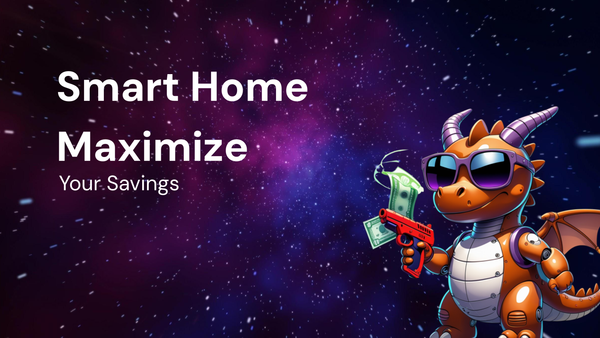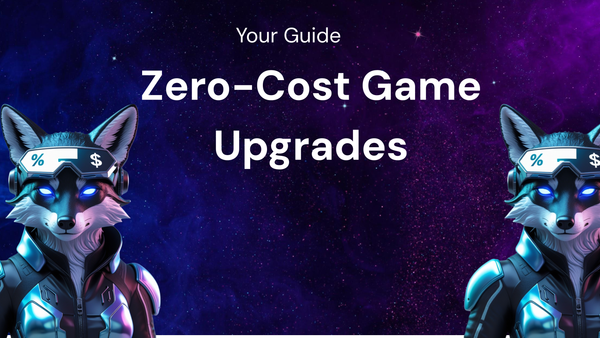Top 10 Design Tools: A Feature Breakdown

Top 10 Design Tools: A Feature Breakdown
The world of design is constantly evolving, and so are the tools designers use to bring their visions to life. From graphic design and UI/UX design to web development and animation, having the right tools at your disposal can significantly impact your efficiency, creativity, and the quality of your work.
This blog post will delve into the top 10 design tools currently dominating the industry, providing a comprehensive breakdown of their features, strengths, weaknesses, and ideal use cases. Whether you're a seasoned professional or a budding designer, this guide will help you navigate the diverse landscape of design software and choose the tools that best suit your needs.
1. Adobe Photoshop: The Industry Standard for Raster Graphics Editing
- Overview: Adobe Photoshop is arguably the most recognizable name in design software. It’s a powerful raster graphics editor used for everything from photo retouching and compositing to digital painting and web design.
- Key Features:
- Comprehensive Editing Tools: Photoshop boasts an extensive suite of tools for image manipulation, including selection tools, masking, layers, brushes, filters, and adjustment layers.
- Advanced Retouching Capabilities: Its advanced retouching features allow for flawless skin smoothing, blemish removal, and even significant alterations to facial features.
- Layer-Based Editing: Photoshop's non-destructive layer-based workflow enables you to experiment with different effects and adjustments without permanently altering the original image.
- 3D Modeling and Texturing: While not its primary focus, Photoshop offers basic 3D modeling and texturing capabilities.
- Extensive Plugin Support: The vast library of plugins extends Photoshop's functionality, allowing users to customize the software to their specific needs.
- Integration with Adobe Creative Cloud: Seamless integration with other Adobe applications like Illustrator and InDesign streamlines workflows and facilitates collaboration.
- Strengths:
- Industry Standard: Widely used and recognized, making it essential for professionals.
- Powerful Features: Offers unparalleled control and precision for image editing and manipulation.
- Extensive Resources: A wealth of tutorials, documentation, and community support available online.
- Versatile: Suitable for a wide range of design tasks.
- Weaknesses:
- Steep Learning Curve: Can be overwhelming for beginners due to its complex interface and numerous features.
- Subscription-Based Pricing: Requires a paid subscription, which can be expensive for some users.
- Resource-Intensive: Can be slow and laggy on older computers.
- Not Ideal for Vector Graphics: Primarily a raster-based editor, making it less suitable for creating logos and illustrations.
- Ideal Use Cases:
- Photo retouching and manipulation
- Digital painting and illustration
- Web design and UI design (creating mockups and image assets)
- Creating graphics for print media
2. Adobe Illustrator: The Go-To Tool for Vector Graphics
- Overview: Adobe Illustrator is the industry-leading vector graphics editor used for creating logos, illustrations, typography, and other scalable graphics.
- Key Features:
- Vector-Based Editing: Illustrator's vector-based approach allows for graphics to be scaled infinitely without losing quality.
- Precise Drawing Tools: Offers a wide range of drawing tools, including the Pen tool, Shape tools, and Path tools, for creating precise and intricate designs.
- Typography Tools: Provides advanced typography controls for creating visually appealing and readable text.
- Pattern Creation: Enables the creation of seamless patterns for backgrounds, textures, and more.
- Live Trace: Converts raster images into editable vector graphics.
- Shape Builder Tool: Simplifies the process of creating complex shapes by combining and subtracting basic shapes.
- Integration with Adobe Creative Cloud: Seamless integration with other Adobe applications.
- Strengths:
- Scalability: Vector graphics can be scaled to any size without losing quality.
- Precision: Offers precise control over every detail of the design.
- Typography Tools: Excellent for creating and manipulating text.
- Industry Standard: Widely used and recognized in the design industry.
- Weaknesses:
- Steep Learning Curve: Can be challenging for beginners to master.
- Subscription-Based Pricing: Requires a paid subscription.
- Not Ideal for Photo Editing: Primarily focused on vector graphics, not raster images.
- Can Be Resource-Intensive: Complex illustrations can slow down performance.
- Ideal Use Cases:
- Logo design
- Illustration
- Typography
- Web design (creating icons and vector graphics)
- Print design (creating posters, brochures, and other marketing materials)
3. Figma: The Collaborative UI/UX Design Powerhouse
- Overview: Figma is a cloud-based collaborative design tool primarily used for UI/UX design. Its real-time collaboration features and user-friendly interface have made it a popular choice for designers working in teams.
- Key Features:
- Real-Time Collaboration: Allows multiple designers to work on the same project simultaneously.
- Component-Based Design: Promotes consistency and efficiency by allowing designers to create reusable components.
- Prototyping Tools: Enables designers to create interactive prototypes to test user flows and interactions.
- Auto Layout: Automatically adjusts the layout of elements based on content changes.
- Constraints: Allows designers to define how elements should respond to changes in screen size and orientation.
- Plugins: Supports a wide range of plugins that extend its functionality.
- Version History: Tracks changes made to the design and allows designers to revert to previous versions.
- Developer Handoff: Facilitates the process of handing off designs to developers with detailed specifications and code snippets.
- Strengths:
- Real-Time Collaboration: Enhances teamwork and communication.
- User-Friendly Interface: Relatively easy to learn and use compared to other design tools.
- Cloud-Based: Accessible from any device with an internet connection.
- Component-Based Design: Promotes consistency and efficiency.
- Free Plan Available: Offers a generous free plan for individual users and small teams.
- Weaknesses:
- Requires Internet Connection: Cannot be used offline.
- Limited Functionality Compared to Photoshop and Illustrator: While powerful for UI/UX design, it lacks the comprehensive features of Adobe's flagship products.
- Can Be Slow with Large Files: Performance can be affected by complex designs with many layers and components.
- Ideal Use Cases:
- UI/UX design for websites and mobile apps
- Prototyping
- Collaborative design projects
- Creating design systems
4. Adobe XD: The Comprehensive UX/UI Solution
- Overview: Adobe XD is Adobe's dedicated UX/UI design tool, created to compete with Figma. It offers a streamlined interface and powerful features for designing and prototyping websites, mobile apps, and other digital experiences.
- Key Features:
- Vector-Based Design: Built on a vector engine, ensuring scalability and crispness.
- Prototyping Tools: Create interactive prototypes with animations, transitions, and voice triggers.
- Component-Based Design: Create and manage reusable components for consistent design.
- Auto-Animate: Quickly create animations between artboards for seamless transitions.
- Repeat Grid: Easily duplicate elements in a grid pattern for consistent layouts.
- Voice Prototyping: Design and test voice interactions with voice triggers and speech playback.
- Integration with Adobe Creative Cloud: Seamless integration with other Adobe applications.
- Collaboration Features: Share designs for feedback and collaborate with other designers.
- Strengths:
- Seamless Integration with Adobe Ecosystem: Works seamlessly with Photoshop, Illustrator, and other Adobe apps.
- Powerful Prototyping Capabilities: Offers advanced features for creating realistic and interactive prototypes.
- User-Friendly Interface: Relatively easy to learn and use, especially for users familiar with other Adobe products.
- Voice Prototyping: Unique feature for designing voice-based interfaces.
- Weaknesses:
- Subscription-Based Pricing: Requires a paid subscription.
- Less Mature Ecosystem Compared to Figma: Plugin library and community support are still growing.
- Can Be Resource-Intensive: Complex prototypes can slow down performance.
- Ideal Use Cases:
- UI/UX design for websites and mobile apps
- Prototyping
- Creating interactive experiences
- Designing voice-based interfaces
5. Sketch: The Mac-Based UI/UX Design Staple
- Overview: Sketch is a vector-based design tool specifically designed for macOS. It has been a popular choice for UI/UX designers for many years due to its streamlined interface, powerful features, and focus on digital design.
- Key Features:
- Vector-Based Editing: Allows for scalable and crisp designs.
- Symbols and Styles: Create reusable components and styles for consistent design.
- Prototyping Tools: Design interactive prototypes with hotspots and transitions.
- Plugins: Supports a vast library of plugins that extend its functionality.
- Libraries: Share and reuse components and styles across multiple projects.
- Collaboration Features: Collaborate with other designers using Sketch Cloud.
- Mirror App: Preview designs on iOS devices in real-time.
- Strengths:
- Streamlined Interface: Focuses on UI/UX design, making it easy to learn and use.
- Large Plugin Ecosystem: Offers a wide range of plugins to enhance functionality.
- Symbols and Styles: Promotes consistency and efficiency.
- One-Time Purchase Option: Offers a one-time purchase option, which can be more cost-effective in the long run compared to subscription-based models.
- Weaknesses:
- Mac Only: Only available for macOS.
- Collaboration Features Not as Robust as Figma: Collaboration features are not as real-time and seamless as Figma.
- Prototyping Capabilities Less Advanced Than Adobe XD: Prototyping capabilities are not as comprehensive as Adobe XD.
- Ideal Use Cases:
- UI/UX design for websites and mobile apps
- Prototyping
- Creating design systems
- Designing icons and illustrations for digital interfaces
6. InVision Studio: A Powerful Prototyping Tool
- Overview: InVision Studio is a screen design and prototyping tool that integrates seamlessly with the InVision platform. It focuses on creating interactive prototypes and animations to bring designs to life.
- Key Features:
- Vector-Based Design: Built on a vector engine for scalable designs.
- Advanced Animation Tools: Create complex animations and transitions.
- Prototyping Tools: Design interactive prototypes with hotspots, gestures, and transitions.
- Smart Swap: Easily swap components in your design.
- Layout Engine: Dynamically adjust the layout of elements.
- Shared Component Libraries: Share and reuse components across multiple projects.
- Integration with InVision Platform: Seamlessly integrates with the InVision platform for collaboration and feedback.
- Strengths:
- Powerful Animation Capabilities: Offers advanced features for creating engaging animations.
- Seamless Integration with InVision Platform: Simplifies the process of sharing designs and gathering feedback.
- Focus on Prototyping: Designed specifically for creating interactive prototypes.
- Weaknesses:
- Less Comprehensive Design Tools Compared to Figma and Adobe XD: Focuses primarily on prototyping, lacking some of the more comprehensive design features of other tools.
- Can Be Complex to Learn: Advanced animation features can be challenging for beginners to master.
- Limited Plugin Ecosystem: Smaller plugin library compared to Figma and Sketch.
- Ideal Use Cases:
- Prototyping
- Creating animations and transitions for UI/UX designs
- User testing
- Presenting designs to stakeholders
7. Affinity Designer: The Affordable Adobe Alternative
- Overview: Affinity Designer is a professional vector graphics editor that offers a compelling alternative to Adobe Illustrator at a more affordable price point. It is known for its speed, precision, and comprehensive feature set.
- Key Features:
- Vector-Based Editing: Allows for scalable and crisp designs.
- Precise Drawing Tools: Offers a wide range of drawing tools for creating intricate designs.
- Typography Tools: Provides advanced typography controls for creating visually appealing text.
- Non-Destructive Editing: Allows for experimentation without permanently altering the original design.
- Pixel Persona: Switch to a pixel-based workspace for raster editing tasks.
- Gradient Fills and Effects: Create stunning gradients and effects.
- Artboards: Create multiple artboards for different design variations.
- Strengths:
- Affordable Price: Offers a one-time purchase option, making it significantly more affordable than Adobe Illustrator.
- Comprehensive Feature Set: Provides a wide range of features for vector graphics editing.
- Fast and Responsive: Performs well even with complex designs.
- Cross-Platform Compatibility: Available for both macOS and Windows.
- Weaknesses:
- Smaller Community and Plugin Ecosystem Compared to Adobe Illustrator: Less community support and fewer plugins available.
- Learning Curve: Can be challenging for beginners to learn, especially those familiar with Adobe Illustrator.
- Less Seamless Integration with Other Applications: Does not integrate as seamlessly with other applications as Adobe Illustrator does with the Adobe Creative Cloud.
- Ideal Use Cases:
- Logo design
- Illustration
- Typography
- Web design (creating icons and vector graphics)
- Print design (creating posters, brochures, and other marketing materials)
8. Gravit Designer: The Free and Versatile Vector Editor
- Overview: Gravit Designer is a free, full-featured vector graphics editor that is available both as a desktop application and a browser-based tool. It's a great option for beginners and those looking for a free alternative to paid vector graphics editors.
- Key Features:
- Vector-Based Editing: Allows for scalable and crisp designs.
- Precise Drawing Tools: Offers a variety of drawing tools for creating accurate designs.
- Typography Tools: Provides controls for formatting and manipulating text.
- Boolean Operations: Combine and subtract shapes to create complex designs.
- Templates: Offers a library of pre-designed templates for various design projects.
- Cloud Storage: Allows you to save your designs to the cloud and access them from any device.
- Strengths:
- Free: Completely free to use.
- Cross-Platform Compatibility: Available for macOS, Windows, Linux, and as a browser-based tool.
- User-Friendly Interface: Relatively easy to learn and use.
- Cloud Storage: Allows you to access your designs from anywhere.
- Weaknesses:
- Limited Features Compared to Paid Editors: Does not offer all the advanced features of paid vector graphics editors.
- Requires Internet Connection for Cloud Storage: Requires an internet connection to access cloud-based features.
- Less Community Support and Resources: Smaller community and fewer resources available compared to more established tools.
- Ideal Use Cases:
- Logo design
- Illustration
- Web design (creating icons and vector graphics)
- Creating social media graphics
- Learning vector graphics editing
9. CorelDRAW Graphics Suite: The All-in-One Design Solution
- Overview: CorelDRAW Graphics Suite is a comprehensive design software suite that includes CorelDRAW (vector graphics editor), Corel PHOTO-PAINT (photo editor), and other utilities for graphic design, illustration, and page layout.
- Key Features:
- Vector-Based Editing (CorelDRAW): Allows for scalable and crisp designs.
- Photo Editing (Corel PHOTO-PAINT): Offers a wide range of tools for photo retouching and manipulation.
- Typography Tools: Provides advanced typography controls.
- Page Layout Tools: Enables you to create multi-page documents such as brochures and magazines.
- Collaboration Tools: Allows you to share designs and collaborate with other designers.
- Content Exchange: Offers a library of fonts, clip art, and photos.
- Strengths:
- Comprehensive Feature Set: Provides a wide range of tools for various design tasks.
- Perpetual License Option: Offers a one-time purchase option, which can be more cost-effective in the long run.
- Versatile: Suitable for a wide range of design projects.
- Weaknesses:
- Steep Learning Curve: Can be challenging for beginners to learn due to its complex interface and numerous features.
- Can Be Expensive: The full suite can be expensive compared to individual design tools.
- Less Popular Than Adobe Creative Cloud: Less widely used than Adobe Creative Cloud, resulting in less community support and fewer resources.
- Ideal Use Cases:
- Graphic design
- Illustration
- Photo editing
- Page layout
- Creating marketing materials
10. Blender: The Open-Source 3D Creation Suite
- Overview: Blender is a free and open-source 3D creation suite that is used for creating animated films, visual effects, art, 3D printed models, motion graphics, interactive 3D applications, and video games.
- Key Features:
- 3D Modeling: Offers a wide range of tools for creating 3D models.
- Sculpting: Enables you to sculpt detailed 3D models.
- Animation: Provides tools for creating animations and rigging characters.
- Rendering: Offers various rendering engines for creating realistic images and animations.
- Video Editing: Includes a built-in video editor.
- Visual Effects: Provides tools for creating visual effects.
- Python Scripting: Allows you to customize Blender and create your own tools.
- Strengths:
- Free and Open-Source: Completely free to use and customize.
- Comprehensive Feature Set: Offers a wide range of tools for 3D creation.
- Large Community Support: Has a large and active community of users.
- Cross-Platform Compatibility: Available for macOS, Windows, and Linux.
- Weaknesses:
- Steep Learning Curve: Can be challenging for beginners to learn due to its complex interface and numerous features.
- Resource-Intensive: Can be slow and laggy on older computers.
- Interface Can Be Overwhelming: The interface can be overwhelming for new users.
- Ideal Use Cases:
- 3D modeling
- Animation
- Visual effects
- Game development
- 3D printing
Conclusion:
Choosing the right design tools is a crucial step in any designer's journey. The ideal tool depends on your specific needs, skill level, and budget. This breakdown provides a starting point for exploring the top 10 design tools available today. Remember to take advantage of free trials, explore online tutorials, and experiment with different software to find the perfect fit for your creative workflow. As the design landscape continues to evolve, staying informed about the latest tools and techniques is essential for staying ahead of the curve and producing high-quality, impactful designs.