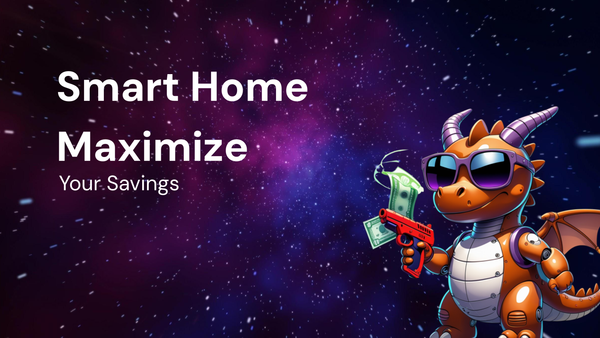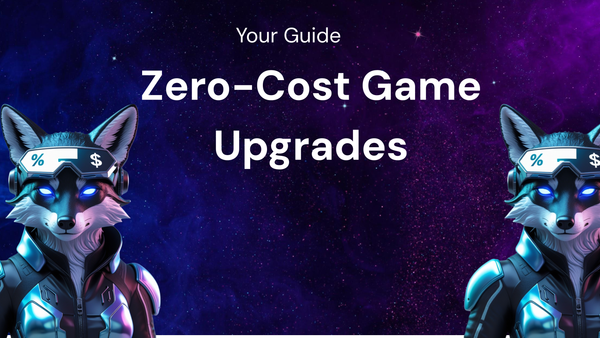The Beginner's Guide to Gaming Gear: A Tutorial
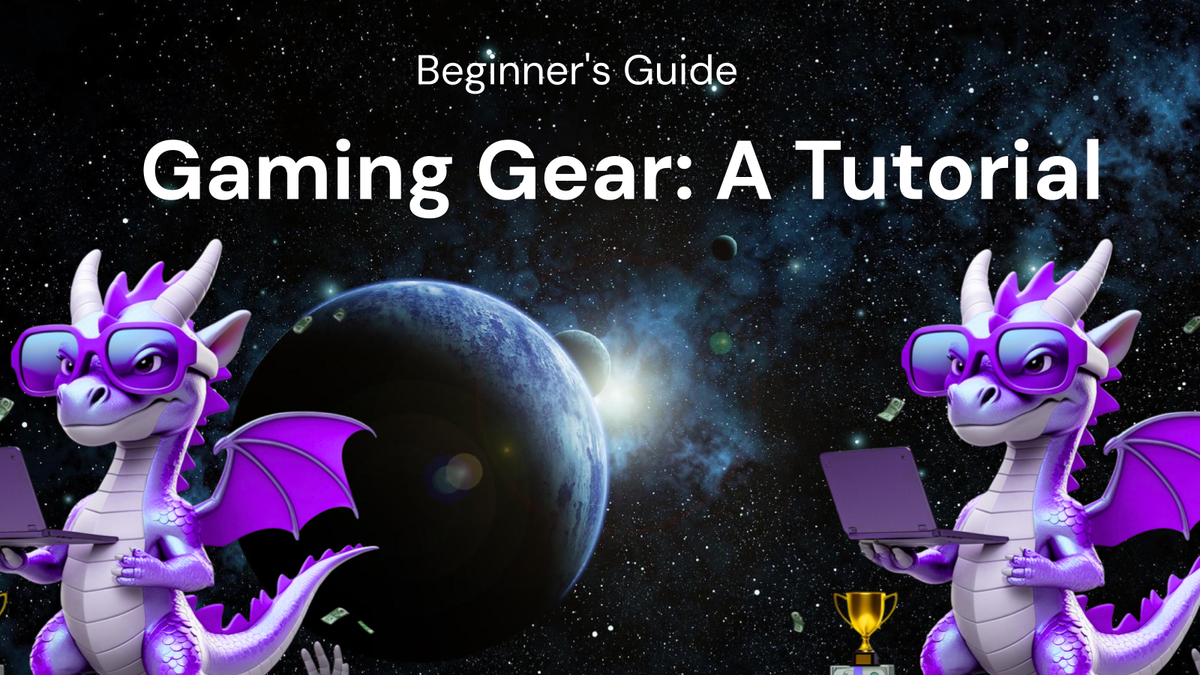
The Beginner's Guide to Gaming Gear: A Tutorial
So, you're ready to dive into the exciting world of gaming? Welcome! It's a fantastic hobby, offering endless opportunities for fun, competition, and connection. But before you can truly immerse yourself in virtual worlds, you'll need the right tools. This guide will walk you through the essential gaming gear, explaining what to look for, how they work, and how to choose the right equipment for your needs and budget.
Part 1: The Core Components - Your Gaming Foundation
At the heart of any gaming setup lies the core components that facilitate interaction and display the game world. Let's break these down:
1. The Gaming PC or Console: The Engine of Your Experience
- Gaming PC: A gaming PC is a powerful computer specifically built to handle the demands of modern video games. They typically feature high-end processors, dedicated graphics cards, ample RAM, and fast storage solutions.Key Components of a Gaming PC:
- Pros: Unmatched graphical fidelity, highly customizable, access to a wider range of games, multitasking capabilities (streaming, video editing), upgradability.
- Cons: Higher initial cost, requires technical knowledge for building and maintenance, potential for troubleshooting, larger physical footprint.
- CPU (Central Processing Unit): The "brain" of your PC, responsible for processing instructions and running the game's logic. Intel Core i5/i7/i9 and AMD Ryzen 5/7/9 are popular choices. Consider the number of cores and clock speed. More cores are better for multitasking and some modern games.
- GPU (Graphics Processing Unit): The powerhouse responsible for rendering the graphics you see on screen. NVIDIA GeForce RTX and AMD Radeon RX series are the dominant players. The higher the model number, the more powerful the card. VRAM (Video RAM) is also crucial; higher VRAM allows for better textures and resolutions.
- RAM (Random Access Memory): Short-term memory used to store data that the CPU and GPU need to access quickly. 16GB is the sweet spot for most modern games, while 32GB provides headroom for demanding titles and multitasking.
- Storage (SSD/HDD):
- SSD (Solid State Drive): Significantly faster than HDDs, resulting in quicker loading times for games and applications. Essential for the operating system and frequently played games.
- HDD (Hard Disk Drive): Provides ample storage space at a lower cost per gigabyte. Suitable for storing less frequently played games, media files, and other data. A combination of a smaller SSD for the OS and key games and a larger HDD for bulk storage is a common setup.
- Motherboard: The central circuit board that connects all the components together. Choose a motherboard compatible with your CPU, RAM, and other components. Consider features like USB ports, expansion slots, and VRM (Voltage Regulator Module) quality.
- Power Supply (PSU): Provides power to all the components. Choose a PSU with enough wattage to handle your system's power draw, with some headroom for future upgrades. Look for 80+ Bronze or higher certification for efficiency.
- Case: Encloses and protects all the components. Choose a case with good airflow to keep your system cool. Consider the size, aesthetics, and cable management options.
- Cooling: Essential for preventing overheating. Options include CPU coolers (air or liquid), case fans, and even liquid cooling systems for the GPU.
- Gaming Console (PlayStation, Xbox, Nintendo Switch): A dedicated gaming device designed for ease of use and accessibility.Choosing a Console:Factors to Consider:
- Pros: Relatively lower cost compared to a gaming PC, simple setup and operation, exclusive games, optimized performance for the hardware.
- Cons: Limited customization, lower graphical fidelity compared to a high-end PC, restricted game selection, less versatile for other tasks.
- PlayStation (PS5): Known for its exclusive titles, powerful hardware, and innovative controller.
- Xbox (Xbox Series X/S): Offers a strong focus on online services, backward compatibility, and the Game Pass subscription service.
- Nintendo Switch: A hybrid console that can be played on a TV or as a handheld device. Boasts a unique library of family-friendly and innovative games.
- Game Exclusives: Which console has the games you're most interested in?
- Online Services: Compare the online services offered by each console (e.g., PlayStation Plus, Xbox Game Pass Ultimate).
- Hardware Specifications: While consoles are less customizable, compare the raw power of each console if performance is a top priority.
- Budget: Console prices vary, so consider your budget when making your decision.
2. The Monitor: Window to Your Virtual World
The monitor is your direct connection to the game, so choosing the right one is crucial.
- Resolution: The number of pixels displayed on the screen. Higher resolution means a sharper and more detailed image.
- 1080p (Full HD): A good starting point for budget-conscious gamers.
- 1440p (QHD): Offers a significant upgrade in visual fidelity over 1080p and is a good balance between performance and visual quality.
- 4K (Ultra HD): Provides the highest level of detail but requires a powerful PC or console to run games smoothly.
- Refresh Rate: The number of times the monitor updates the image per second, measured in Hertz (Hz). A higher refresh rate results in smoother and more responsive gameplay.
- 60Hz: Standard refresh rate, suitable for casual gaming.
- 144Hz: A significant improvement over 60Hz, providing a smoother and more responsive experience, especially in fast-paced games.
- 240Hz+: The highest refresh rates, ideal for competitive gamers seeking the ultimate edge.
- Response Time: The time it takes for a pixel to change color, measured in milliseconds (ms). A lower response time reduces motion blur.
- 5ms or less: Ideal for gaming, minimizing motion blur.
- Panel Type: Different panel types offer varying levels of color accuracy, contrast, and viewing angles.
- TN (Twisted Nematic): Fast response times and high refresh rates, but often suffer from poor color accuracy and viewing angles.
- VA (Vertical Alignment): Good contrast ratios and decent viewing angles, but can suffer from slower response times compared to TN panels.
- IPS (In-Plane Switching): Excellent color accuracy and wide viewing angles, but can be more expensive than TN panels.
- Adaptive Sync: Technologies like NVIDIA G-Sync and AMD FreeSync synchronize the monitor's refresh rate with the graphics card's output, eliminating screen tearing and stuttering.
3. The Keyboard and Mouse: Your Input Devices
These are your primary tools for interacting with the game world.
- Keyboard:
- Mechanical Keyboards: Utilize individual mechanical switches for each key, providing a tactile and responsive typing experience.
- Pros: Durable, customizable, tactile feedback, distinct sound.
- Cons: Can be noisy, more expensive than membrane keyboards.
- Switch Types: Cherry MX Brown (tactile, quiet), Cherry MX Red (linear, light), Cherry MX Blue (tactile, clicky) are popular choices.
- Membrane Keyboards: Utilize a rubber dome under each key, providing a softer and quieter typing experience.
- Pros: More affordable, quieter, often spill-resistant.
- Cons: Less tactile feedback, less durable than mechanical keyboards.
- Mechanical Keyboards: Utilize individual mechanical switches for each key, providing a tactile and responsive typing experience.
- Mouse:
- Optical Mouse: Uses an LED and sensor to track movement. More accurate and reliable than older ball mice.
- Laser Mouse: Uses a laser to track movement. Can track on more surfaces than optical mice.
- Gaming Mouse Features:
- DPI (Dots Per Inch): Measures the mouse's sensitivity. Higher DPI means the cursor moves further with less physical movement. Adjustable DPI is crucial for different games and playstyles.
- Polling Rate: The number of times per second the mouse reports its position to the computer. Higher polling rate results in smoother and more responsive tracking.
- Programmable Buttons: Allow you to assign custom functions to buttons, streamlining gameplay.
- Ergonomics: Choose a mouse that fits comfortably in your hand and supports your grip style (palm, claw, fingertip).
Part 2: Amplifying the Experience - Audio and Immersion
Once you have the core components, it's time to enhance your immersion with quality audio and other peripherals.
1. Headset or Headphones and Microphone: Communication and Immersion
- Gaming Headset: Combines headphones and a microphone into a single unit, designed specifically for gaming.
- Pros: Convenient, often features surround sound, built-in microphone.
- Cons: Can be less comfortable than dedicated headphones, microphone quality may be lower.
- Headphones and Separate Microphone: Offer greater flexibility and potentially higher audio quality.
- Pros: Potentially better audio quality, greater comfort, allows for customization of both headphones and microphone.
- Cons: Requires separate purchase and setup of headphones and microphone.
- Microphone Types:
- Condenser Microphones: Offer high sensitivity and detail, ideal for recording vocals and instruments. Often require phantom power.
- Dynamic Microphones: More durable and less sensitive than condenser microphones, suitable for noisy environments.
- Key Audio Features:
- Surround Sound: Creates a more immersive audio experience by simulating sound coming from multiple directions.
- Frequency Response: The range of frequencies the headphones can reproduce. A wider frequency response generally results in a more balanced and detailed sound.
- Impedance: The resistance of the headphones to the audio signal. Higher impedance headphones require more power to drive.
- Comfort: Crucial for long gaming sessions. Look for headphones with comfortable earcups and adjustable headbands.
2. Gaming Chair: Comfort and Ergonomics
A comfortable and supportive gaming chair is essential for long gaming sessions.
- Key Features:
- Ergonomic Design: Provides proper lumbar support and promotes good posture.
- Adjustability: Allows you to customize the chair to your body type and preferences. Look for adjustable height, armrests, and backrest.
- Material: Leather, fabric, and mesh are common materials. Leather is durable and easy to clean, while fabric and mesh are more breathable.
- Build Quality: Choose a chair with a sturdy frame and high-quality components.
3. Lighting: Setting the Mood
RGB lighting can add a touch of personalization and create a more immersive gaming environment.
- Options: RGB keyboards, mice, mousepads, case fans, LED strips.
- Software Control: Many RGB devices can be controlled with software, allowing you to customize the colors and effects.
Part 3: Choosing Wisely - Budget and Considerations
Now that you have a better understanding of the essential gaming gear, let's talk about making informed decisions.
1. Budget:
- Set a Budget: Determine how much you're willing to spend on your gaming setup.
- Prioritize: Focus on the core components first (PC/console, monitor, keyboard/mouse).
- Consider Used Options: Buying used gear can save you money, but be sure to inspect the equipment carefully.
2. Research:
- Read Reviews: Before buying any gear, read reviews from trusted sources.
- Compare Prices: Shop around to find the best deals.
- Watch Videos: Watch video reviews and comparisons to see the gear in action.
3. Considerations:
- Game Genres: Consider the types of games you play. Fast-paced games benefit from high refresh rate monitors and responsive input devices.
- Playstyle: Are you a casual gamer or a competitive player? Competitive players may prioritize performance and responsiveness over aesthetics.
- Desk Space: Consider the size of your desk when choosing a monitor, keyboard, and mouse.
- Upgradeability: If you're building a gaming PC, choose components that can be upgraded in the future.
4. Start Small:
- Don't Feel Pressured: You don't need to buy everything at once. Start with the essentials and gradually upgrade your setup as needed.
Part 4: Maintenance and Care
Once you've assembled your gaming setup, it's important to take care of it to ensure its longevity.
- Clean Regularly: Dust your PC, monitor, keyboard, and mouse regularly.
- Update Drivers: Keep your graphics card drivers up to date for optimal performance.
- Manage Cables: Use cable ties or sleeves to keep your cables organized.
- Protect from Power Surges: Use a surge protector to protect your equipment from power surges.
- Store Properly: When not in use, store your headphones and other peripherals in a safe place.
Conclusion:
Building a gaming setup can seem daunting at first, but with a little knowledge and planning, you can create a setup that's perfect for your needs and budget. Remember to prioritize the core components, research your options, and take care of your gear. With the right equipment, you'll be well on your way to enjoying countless hours of gaming fun! Good luck, and happy gaming!