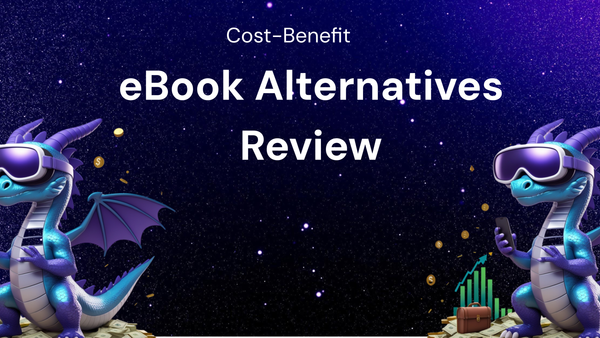Smart Home Update Troubleshooting: How to Use an Update Tracker
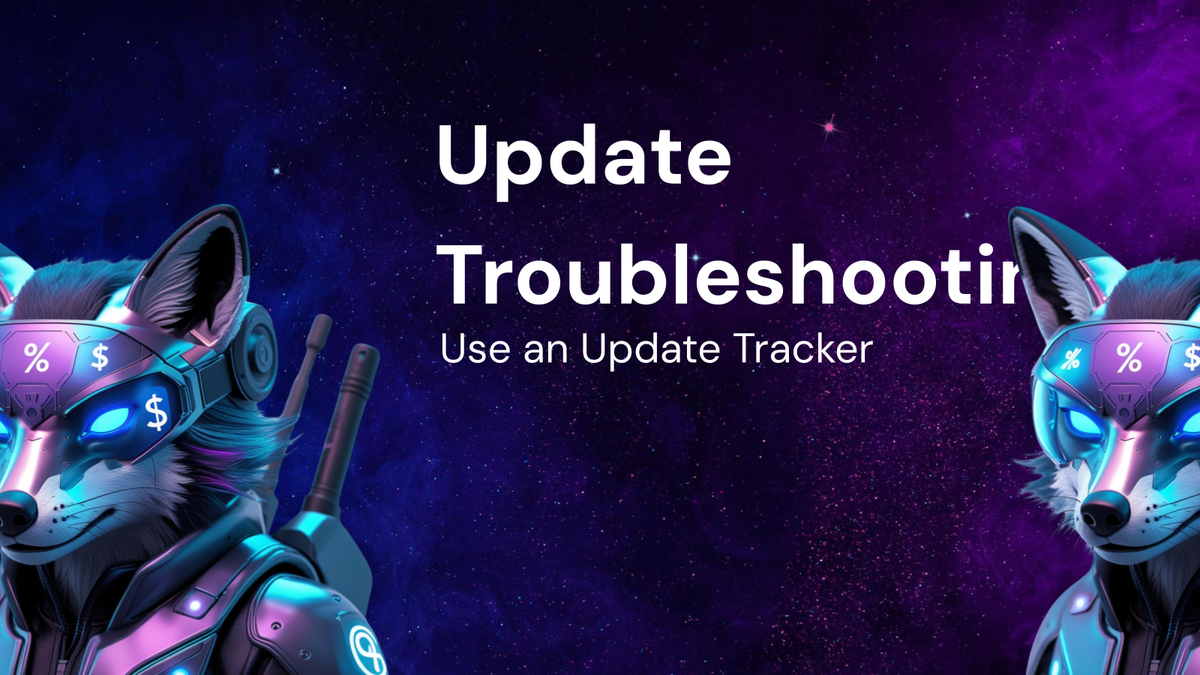
Smart Home Update Troubleshooting: How to Use an Update Tracker
The promise of a smart home is seamless automation, convenience, and enhanced control over your living environment. But the reality often involves a less glamorous side: troubleshooting. One of the most common culprits behind smart home woes is software updates. Whether it's a firmware update for your smart bulbs, a software patch for your security system, or a new integration for your smart speaker, updates are essential for keeping your smart home secure, functional, and up-to-date. However, they can also be a source of frustration, introducing bugs, compatibility issues, or even rendering devices unusable.
This is where an update tracker becomes your invaluable companion. An update tracker is simply a system for logging, monitoring, and analyzing software updates across your smart home ecosystem. It can be as simple as a spreadsheet or as sophisticated as a dedicated software tool. By diligently tracking your updates, you can proactively identify potential problems, revert to stable versions when necessary, and ultimately maintain a smoother, more reliable smart home experience.
This comprehensive guide will explore the importance of smart home updates, common issues that arise from them, and, most importantly, how to build and effectively use an update tracker to troubleshoot and prevent future headaches.
I. The Necessity of Smart Home Updates: Staying Secure and Functional
Why are updates so crucial for your smart home? They serve several critical purposes:
- Security Patches: The interconnected nature of smart home devices makes them attractive targets for cybercriminals. Updates often include critical security patches that address vulnerabilities, preventing unauthorized access, data breaches, and even device hijacking. Think of your smart lock becoming unlocked remotely or your security cameras being used to spy on you. Regular updates are your first line of defense against these threats.
- Bug Fixes: Software isn't perfect. Even with rigorous testing, bugs can slip through the cracks and affect device performance. Updates address these bugs, improving stability, responsiveness, and overall functionality. Imagine your smart thermostat constantly overheating your house or your smart lights flickering uncontrollably. Bug fixes resolve these frustrating issues.
- Feature Enhancements: Manufacturers continuously improve their products, adding new features, integrations, and capabilities. Updates deliver these enhancements, expanding the functionality and value of your smart home devices. Perhaps a new voice command for your smart speaker or integration with a new smart home platform.
- Compatibility Improvements: The smart home landscape is constantly evolving, with new devices and platforms emerging regularly. Updates ensure compatibility between different devices and services, allowing them to work seamlessly together. For example, ensuring your new smart refrigerator can properly communicate with your existing smart home hub.
- Performance Optimization: Updates can also optimize device performance, improving energy efficiency, reducing latency, and enhancing overall responsiveness. This can translate to lower energy bills and a more enjoyable user experience.
Ignoring updates might seem harmless, but it leaves your smart home vulnerable to security threats, performance issues, and compatibility problems. Just like you wouldn't skip security updates on your computer or phone, you shouldn't neglect your smart home devices.
II. Common Issues Arising from Smart Home Updates: When Things Go Wrong
Despite their importance, updates are not always a smooth and painless process. They can sometimes introduce new problems or exacerbate existing ones. Here are some common issues you might encounter:
- Device Unresponsiveness: After an update, a device might become unresponsive or completely bricked, rendering it useless. This is often due to a corrupted update file or compatibility issues with the device's hardware.
- Connectivity Problems: Updates can disrupt connectivity between devices and your home network, preventing them from communicating with each other or with the internet. This can affect everything from your smart lights to your security system.
- Feature Breakage: Sometimes, an update can unintentionally break existing features or integrations, making them unusable. This is often due to unintended side effects of the update or conflicts with other devices or services.
- Reduced Performance: An update might actually decrease performance, leading to slower response times, increased latency, or reduced battery life. This can be caused by resource-intensive updates or inefficient code.
- Compatibility Conflicts: Updates can create compatibility conflicts between different devices or platforms, preventing them from working together properly. This is especially common when mixing devices from different manufacturers.
- Unexpected Behavior: After an update, devices might start behaving in unexpected or erratic ways. This can be due to bugs introduced in the update or conflicts with other devices or services.
- Data Loss: In rare cases, updates can lead to data loss, such as saved settings, preferences, or user data. This can be particularly frustrating if you've spent time customizing your smart home setup.
These issues can be incredibly frustrating, disrupting your smart home experience and requiring you to spend time troubleshooting and resolving problems. An update tracker can help you mitigate these risks and proactively address issues before they escalate.
III. Building Your Smart Home Update Tracker: A Step-by-Step Guide
Creating an effective update tracker doesn't require advanced technical skills. You can start with a simple spreadsheet and gradually add complexity as needed. Here's a step-by-step guide to building your own update tracker:
1. Choose Your Tracking Method:
- Spreadsheet (e.g., Google Sheets, Microsoft Excel): This is the simplest and most accessible option. It's free, customizable, and easy to use.
- Dedicated Software: Some software solutions are specifically designed for tracking updates across various devices. These often offer more advanced features, such as automated alerts and detailed reporting. However, they may require a subscription fee.
- Note-Taking Apps (e.g., Evernote, OneNote): While not ideal for complex tracking, note-taking apps can be useful for recording basic update information and notes.
For this guide, we'll focus on using a spreadsheet, as it's the most common and versatile option.
2. Define Essential Data Fields:
These fields will form the columns of your spreadsheet and will help you capture critical information about each update. Here are some essential fields to include:
- Device Name: The name of the smart home device (e.g., "Living Room Smart Bulb," "Nest Thermostat," "Ring Doorbell").
- Device Type: The type of smart home device (e.g., "Smart Bulb," "Thermostat," "Security Camera").
- Manufacturer: The manufacturer of the device (e.g., "Philips Hue," "Nest," "Ring").
- Model Number: The specific model number of the device. This helps you identify the exact device and find relevant information online.
- Current Firmware/Software Version: The firmware or software version installed on the device before the update. This is crucial for reverting to a previous version if necessary.
- Update Release Date: The date the update was released by the manufacturer.
- Date Installed: The date you installed the update on the device.
- Update Version: The new firmware or software version installed after the update.
- Update Description: A brief description of the update, including the features, bug fixes, and security patches included. You can usually find this information in the release notes on the manufacturer's website.
- Status: The status of the update (e.g., "Pending," "Installed," "Failed," "Reverted").
- Notes: Any notes or observations about the update, such as issues encountered, performance improvements, or unexpected behavior.
3. Structure Your Spreadsheet:
Create a new spreadsheet and add the data fields you defined in the previous step as column headers. You can also add additional columns for more specific information, such as the device's location in your home or the platform it's integrated with (e.g., Amazon Alexa, Google Assistant).
4. Populate Your Tracker with Existing Device Information:
Before you start tracking updates, take the time to populate your spreadsheet with information about all your existing smart home devices. This will give you a baseline for tracking future updates. You can usually find the current firmware/software version in the device's settings menu or through the manufacturer's app.
Example Spreadsheet Structure:
| Device Name | Device Type | Manufacturer | Model Number | Current Firmware/Software Version | Update Release Date | Date Installed | Update Version | Update Description | Status | Notes | | ---------------------- | ------------- | ------------- | ------------- | -------------------------------- | ------------------- | -------------- | -------------- | ---------------------------------------------------- | --------- | --------------------------------------------------------------------- | | Living Room Smart Bulb | Smart Bulb | Philips Hue | LCT015 | 1.93.7 | 2023-10-26 | 2023-10-27 | 1.94.2 | Security patches, performance improvements | Installed | No issues observed. | | Nest Thermostat | Thermostat | Nest | 3rd Gen | 6.2-20 | 2023-11-01 | Pending | | Bug fixes for temperature reporting | Pending | Will install overnight. | | Ring Doorbell | Security Cam | Ring | Video Doorbell | v3.1.0 | 2023-10-15 | 2023-10-16 | v3.1.2 | Improved motion detection, enhanced video quality | Installed | Motion detection seems more accurate after the update. | | Smart Lock | Smart Lock | August | 3rd Gen | 5.8.0 | 2023-09-20 | Reverted | 5.9.0 | Added support for new voice commands | Reverted | Lock became unresponsive after update. Reverted to 5.8.0 and working fine. |
IV. Using Your Update Tracker for Troubleshooting and Prevention
Now that you have your update tracker set up, let's explore how to use it effectively for troubleshooting and preventing smart home issues:
1. Proactive Monitoring and Research:
- Check Manufacturer Websites and Forums: Regularly check the manufacturer's website, support forums, and social media channels for information about upcoming updates and known issues. This allows you to anticipate potential problems and plan accordingly.
- Read Release Notes Carefully: Before installing any update, carefully read the release notes to understand the changes it introduces, including new features, bug fixes, and known issues. Pay attention to any warnings or disclaimers.
- Consult Online Communities: Search online communities and forums for reports from other users who have installed the update. This can give you valuable insights into potential problems and solutions.
2. Managing the Update Process:
- Stagger Updates: Avoid updating all your devices at the same time. Install updates one device at a time and monitor their performance before updating others. This allows you to isolate any problems and prevent them from affecting your entire smart home.
- Document the Update Process: Before installing an update, take screenshots of your device's settings and configurations. This will make it easier to restore your settings if something goes wrong.
- Monitor Device Performance: After installing an update, carefully monitor the device's performance for any signs of problems, such as unresponsiveness, connectivity issues, or unexpected behavior.
- Take Notes: Document any observations or issues you encounter in your update tracker. This will help you track the problem and identify potential solutions.
3. Troubleshooting Update-Related Issues:
- Isolate the Problem: If you encounter an issue after an update, try to isolate the problem to a specific device or update. Review your update tracker to see which devices were recently updated and might be the source of the problem.
- Reboot the Device: A simple reboot can often resolve minor issues. Try rebooting the device that is experiencing problems.
- Check Connectivity: Verify that the device is properly connected to your home network. Check the Wi-Fi signal strength and ensure that the device is online.
- Consult the Manufacturer's Support: Refer to the manufacturer's website or contact their support team for troubleshooting guidance. They may have specific solutions or workarounds for known issues.
- Roll Back to a Previous Version: If the update is causing significant problems, consider rolling back to a previous version of the firmware or software. This can often restore functionality and resolve the issue. You'll need to consult the manufacturer's documentation for instructions on how to roll back an update. This is where recording the "Current Firmware/Software Version" before the update becomes critical.
4. Leveraging Your Update Tracker Data:
- Identify Recurring Issues: Analyze your update tracker data to identify recurring issues or problematic updates. This can help you avoid similar problems in the future.
- Track Device Reliability: Use your update tracker to track the reliability of different devices and manufacturers. This can help you make informed decisions when purchasing new smart home devices.
- Improve Your Update Process: Review your update tracking process and identify areas for improvement. This can help you streamline your workflow and prevent future problems.
V. Advanced Tips and Considerations
- Automate Update Notifications: Explore options for automating update notifications. Many manufacturers offer email or push notifications when new updates are available.
- Explore IFTTT or Zapier Integrations: Some smart home platforms offer integrations with IFTTT or Zapier, allowing you to automate update tracking tasks. For example, you could automatically log updates to a Google Sheet when a new firmware version is detected.
- Consider a Dedicated Update Management Tool: If you have a large and complex smart home setup, you might consider using a dedicated update management tool. These tools offer more advanced features, such as automated scanning, centralized management, and detailed reporting.
- Regularly Back Up Your Smart Home Configuration: Regularly back up your smart home configuration, including settings, preferences, and user data. This will make it easier to restore your setup if something goes wrong during an update.
VI. Conclusion: Taking Control of Your Smart Home Updates
Smart home updates are a necessary evil. They are essential for security, functionality, and feature enhancements, but they can also introduce problems and disrupt your smart home experience. By implementing a simple yet effective update tracker, you can proactively monitor your devices, identify potential issues, and quickly troubleshoot any problems that arise.
Don't let updates be a source of frustration. Embrace the power of an update tracker and take control of your smart home's stability, security, and overall performance. By being proactive and diligent, you can enjoy the full benefits of a smart home without the headaches. The time invested in building and maintaining your tracker will pay dividends in the long run, saving you time, frustration, and potentially even money by preventing costly repairs or replacements. Happy tracking!