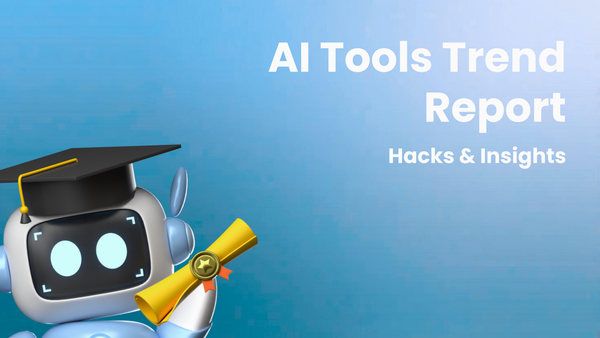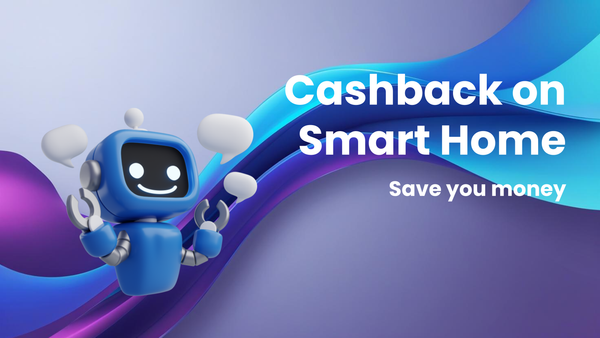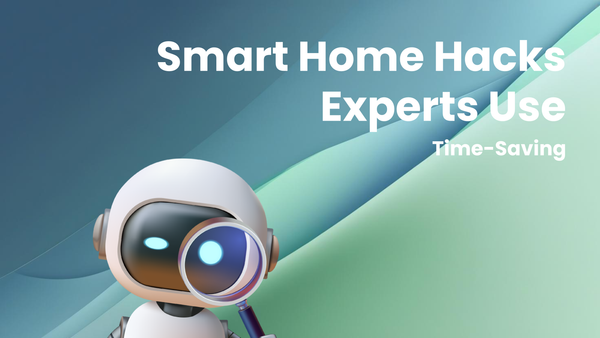Insider Time-Saving Hacks for Your Smartwatch
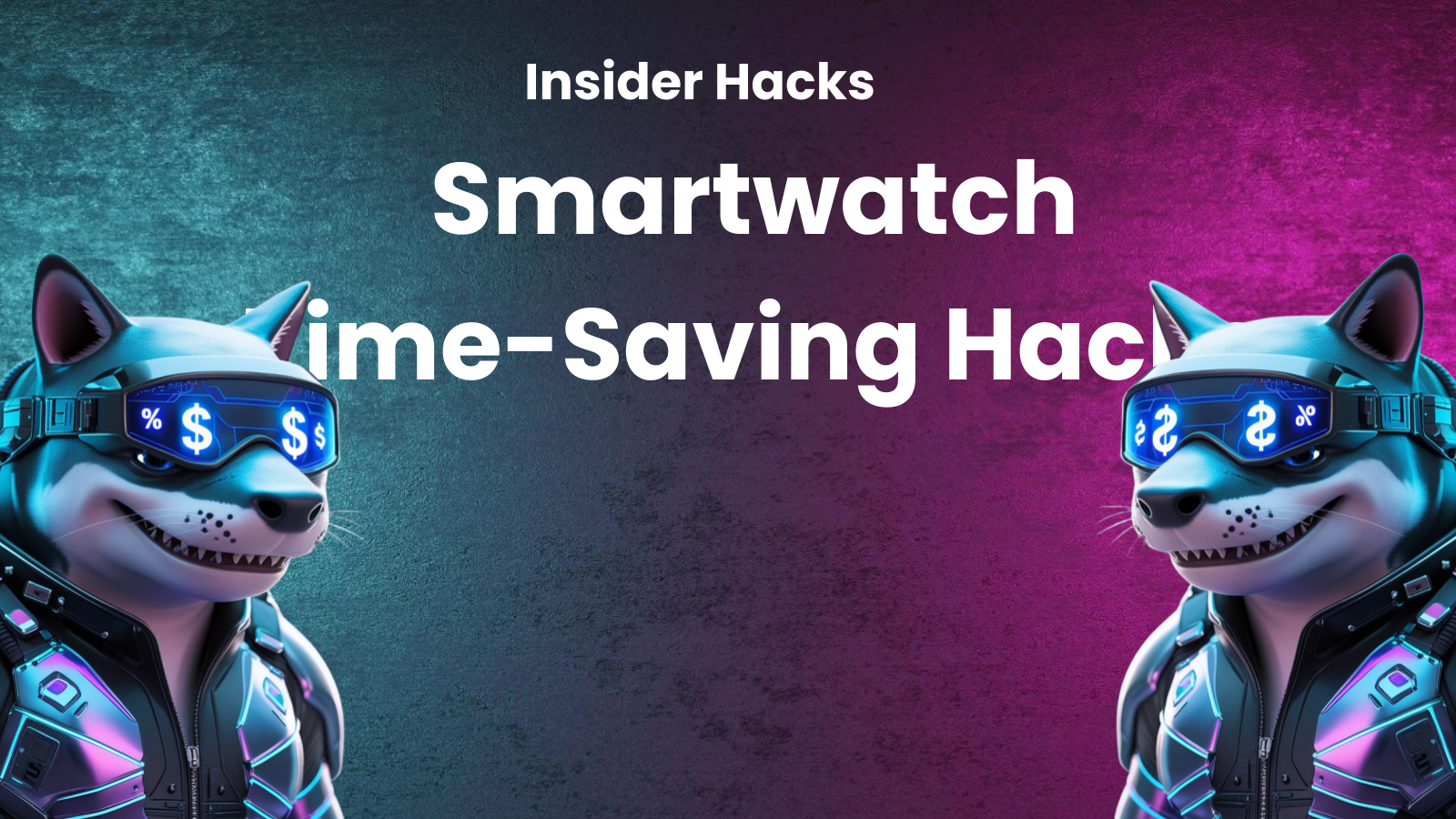
Insider Time-Saving Hacks for Your Smartwatch: Reclaim Your Day, One Tap at a Time
Smartwatches, once considered a futuristic novelty, are now commonplace companions strapped to our wrists. They promise to keep us connected, track our fitness, and simplify our lives. However, if not properly configured and utilized, your smartwatch can become just another source of distraction, demanding more attention than it saves.
This blog delves into insider time-saving hacks that will transform your smartwatch from a notification nuisance to a powerful productivity tool. Whether you're a seasoned smartwatch user or just getting started, these tips will help you reclaim your day, one tap at a time.
I. Mastering the Art of Notification Management: Declutter Your Wrist and Focus Your Mind
The primary culprit behind smartwatch-induced time waste is the barrage of notifications. Constant vibrations and screen illuminations can disrupt your workflow and pull you away from crucial tasks. The key to unlocking your smartwatch's time-saving potential lies in mastering notification management.
- Aggressive Filtering is Key:
- Prioritize Essentials: Think critically about which notifications truly require immediate attention. Is that Candy Crush request truly urgent? Probably not. Start by disabling notifications for all but the most critical apps: phone calls, essential messaging apps (like work-related platforms), calendar reminders, and emergency alerts.
- App-Specific Customization: Dive into your smartwatch and smartphone settings to fine-tune notifications on a per-app basis. Many apps allow you to customize the type of notifications you receive. For example, in email apps, you might choose to only receive notifications for VIP contacts or flagged emails.
- Leverage Notification Summaries: Some smartwatches and operating systems (like Android Wear OS and watchOS) offer features like notification summaries or grouped notifications. These consolidate multiple notifications into a single alert, reducing the frequency of interruptions. Explore your watch's settings to enable and customize these features.
- Consider "Do Not Disturb" Modes: Learn to love "Do Not Disturb" mode. Schedule it for specific times of the day when you need uninterrupted focus, such as during meetings, deep work sessions, or while spending quality time with family. You can usually customize "Do Not Disturb" to allow exceptions for certain contacts or critical alerts.
- Utilize Focus Modes/Profiles: Many smartwatches and accompanying phone apps offer customizable focus modes. These profiles allow you to tailor notification settings, app accessibility, and even watch face layouts to suit specific activities. For example, you might create a "Work" profile that silences social media notifications and prioritizes work-related apps.
- Beyond the Mute Button:
- Immediate Action or Dismissal: When a notification arrives, train yourself to immediately decide whether to take action or dismiss it. Avoid the temptation to simply glance at the notification and then postpone dealing with it. A quick response or a swift swipe will save you from revisiting the same notification multiple times.
- Use Quick Replies Strategically: Smartwatches offer pre-set or customizable quick replies for incoming messages. Craft concise and effective quick replies that address common questions or acknowledge messages. This can save you the time and effort of pulling out your phone to type a longer response.
- Archive or Delete Efficiently: Don't let your notification tray become a graveyard of unread alerts. Regularly archive or delete old notifications to keep your watch clean and organized. This will help you quickly identify and address new notifications without getting bogged down in the backlog.
II. Tapping into the Power of Voice Assistants: Hands-Free Control and Instant Information
Voice assistants like Siri, Google Assistant, and Alexa are powerful time-saving tools that can be accessed directly from your smartwatch. Mastering voice commands can significantly streamline your daily tasks and reduce the need to interact with your phone.
- Essential Voice Commands to Learn:
- Setting Reminders and Alarms: Use voice commands to quickly set reminders for appointments, tasks, or errands. "Hey Siri, remind me to pick up groceries at 6 pm." Similarly, set alarms for waking up, taking medication, or attending meetings. "Okay Google, set an alarm for 7 am tomorrow."
- Making Calls and Sending Messages: Initiate phone calls and send text messages hands-free using voice commands. "Hey Siri, call John Doe." or "Okay Google, text Sarah, I'm running late."
- Controlling Smart Home Devices: If you have smart home devices, use your smartwatch to control lights, thermostats, and other connected appliances. "Alexa, turn on the living room lights."
- Getting Quick Answers and Information: Ask your voice assistant questions to get instant answers on weather forecasts, sports scores, stock prices, or general knowledge. "Hey Siri, what's the weather like today?" or "Okay Google, what's the capital of France?"
- Navigating with Voice Guidance: Use voice commands to start navigation to a specific address or point of interest. "Hey Siri, navigate to the nearest coffee shop."
- Playing Music and Controlling Audio: Control your music playback with voice commands. "Okay Google, play my workout playlist." or "Alexa, skip to the next song."
- Customization for Optimal Performance:
- Set Your Preferred Voice Assistant: Most smartwatches allow you to choose your preferred voice assistant. Experiment with different options to find the one that best suits your needs and preferences.
- Customize Voice Activation Settings: Adjust the sensitivity of the voice activation feature to prevent accidental activations. You can also customize the wake word or phrase to personalize the experience.
- Explore App Integrations: Many apps integrate with voice assistants, allowing you to control them with voice commands. Explore the available integrations for your favorite apps to further streamline your workflow.
- Practice and Refine Your Commands: The more you use voice commands, the more proficient you'll become. Practice using different commands and experiment with phrasing to find what works best for you.
III. App Optimization: Curating Your Smartwatch Ecosystem for Efficiency
The apps you install on your smartwatch can either enhance or detract from its time-saving potential. Carefully curating your app selection and optimizing their settings is crucial for maximizing efficiency.
- The Essential App Arsenal:
- Calendar and Reminders: A well-integrated calendar app is essential for managing your schedule and staying on track. Choose an app that syncs seamlessly with your existing calendar and provides timely reminders.
- Task Management: Use a task management app to create to-do lists, prioritize tasks, and track your progress. Look for apps that offer features like recurring tasks, due dates, and reminders.
- Note-Taking: A quick note-taking app can be invaluable for capturing ideas, jotting down information, or creating shopping lists on the go.
- Fitness Tracking: If you're fitness-minded, choose a fitness tracking app that accurately monitors your activity levels, heart rate, and sleep patterns.
- Navigation: A reliable navigation app can help you find your way around unfamiliar areas and avoid traffic congestion.
- Payment Apps: Utilize contactless payment apps for quick and easy transactions without the need for your wallet or phone.
- App Management Best Practices:
- Uninstall Unused Apps: Regularly review your installed apps and uninstall any that you no longer use. This will free up storage space and reduce clutter.
- Optimize App Settings: Configure app settings to minimize unnecessary notifications and data usage. Disable background app refresh for apps that you don't need to run constantly in the background.
- Choose Apps with Glanceable Information: Opt for apps that provide key information at a glance on your watch face or in complications. This will reduce the need to open the app for simple tasks.
- Organize Your Apps: Arrange your apps in a logical order on your smartwatch screen for quick and easy access. Consider grouping similar apps together or placing frequently used apps in prominent locations.
- Explore Custom Watch Faces with Complications: Many smartwatches allow you to customize your watch face with complications, which are small widgets that display information from your favorite apps. Use complications to display key data like calendar events, weather forecasts, or activity levels directly on your watch face.
IV. Mastering Gestures and Shortcuts: Navigating Your Watch with Speed and Precision
Smartwatches rely heavily on touch gestures for navigation and interaction. Learning and mastering these gestures can significantly speed up your workflow and reduce the time spent fumbling with the touchscreen.
- Common Gestures to Master:
- Swiping: Learn the various swipe gestures for navigating menus, dismissing notifications, and switching between screens.
- Tapping: Master the art of precise tapping for selecting items, launching apps, and confirming actions.
- Long Pressing: Discover the functionality associated with long-pressing on different areas of the screen, such as accessing customization options or activating quick settings.
- Rotating Bezel/Crown: If your smartwatch has a rotating bezel or crown, learn how to use it for scrolling through menus, adjusting volume, and zooming in or out.
- Customization and Shortcuts:
- Customize Button Functions: Some smartwatches allow you to customize the functions of physical buttons to launch specific apps or perform certain actions. Take advantage of this feature to create shortcuts for your most frequently used tasks.
- Explore Quick Settings: Familiarize yourself with the quick settings menu, which provides access to frequently used settings like Wi-Fi, Bluetooth, and Do Not Disturb mode.
- Learn App-Specific Gestures: Many apps have their own unique set of gestures. Explore the app's settings or tutorials to learn these gestures and streamline your interactions.
- Utilize Double-Tap or Triple-Tap Shortcuts: Some smartwatches offer double-tap or triple-tap shortcuts for launching specific apps or performing certain actions. Check your watch's settings to see if this feature is available and customize it to your liking.
V. Battery Optimization: Keeping Your Time-Saving Tool Powered Up
A dead smartwatch is a useless smartwatch. Optimizing battery life is crucial for ensuring that your device is always ready to assist you in saving time.
- Battery Drain Culprits:
- Always-On Display: The always-on display is a significant battery drain. Consider disabling it or reducing the brightness.
- Excessive Notifications: A constant stream of notifications can quickly deplete your battery. Follow the notification management tips outlined earlier to minimize battery drain.
- GPS Usage: GPS tracking consumes a lot of battery power. Disable GPS when you don't need it for navigation or fitness tracking.
- Background App Activity: Some apps continue to run in the background even when you're not actively using them, consuming battery power. Disable background app refresh for unnecessary apps.
- Wi-Fi and Bluetooth: Keeping Wi-Fi and Bluetooth enabled constantly can drain your battery. Disable them when you're not actively using them.
- Battery Saving Strategies:
- Adjust Screen Brightness: Lower the screen brightness to a comfortable level that doesn't strain your eyes.
- Enable Battery Saver Mode: Most smartwatches offer a battery saver mode that disables certain features to extend battery life. Enable this mode when you need to conserve power.
- Close Unused Apps: Close apps that you're not actively using to prevent them from running in the background and consuming battery power.
- Update Software Regularly: Software updates often include battery optimization improvements. Make sure your smartwatch is running the latest software version.
- Charge Your Watch Regularly: Establish a regular charging routine to ensure that your watch is always powered up. Consider charging it overnight or during periods when you're not actively using it.
Conclusion: Your Smartwatch, Your Time-Saving Ally
By implementing these insider time-saving hacks, you can transform your smartwatch from a potential distraction into a powerful productivity tool. Mastering notification management, leveraging voice assistants, optimizing app selection, learning gestures and shortcuts, and optimizing battery life will empower you to reclaim your day, one tap at a time. Embrace these strategies and unlock the full potential of your smartwatch as a true time-saving ally. The key is to be proactive, experiment with different settings, and continuously refine your usage habits to create a personalized smartwatch experience that seamlessly integrates into your life and helps you achieve your goals.