Insider Time-Saving Hacks for Streaming Services (Netflix, Spotify, etc.)
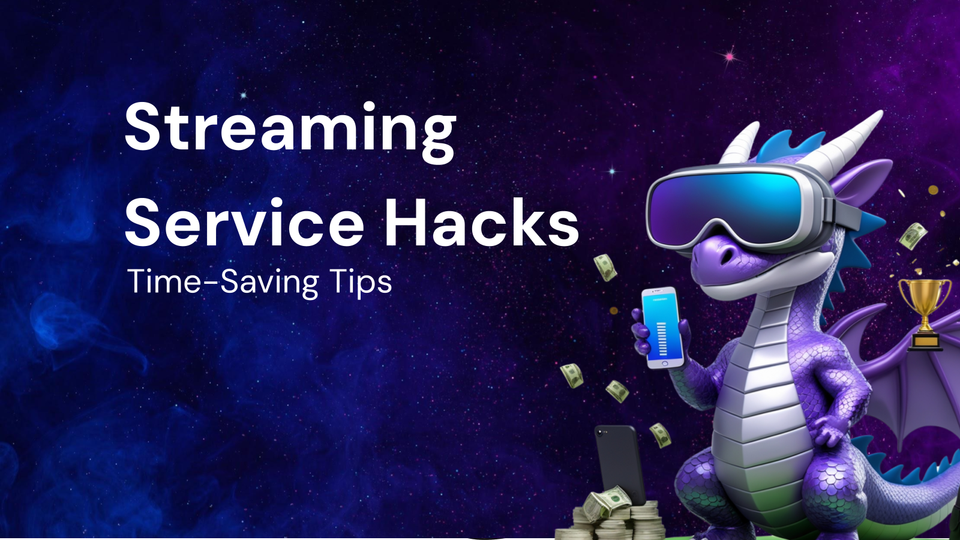
Insider Time-Saving Hacks for Streaming Services (Netflix, Spotify, etc.)
In today's fast-paced world, time is arguably our most valuable commodity. We're constantly seeking ways to optimize our schedules and squeeze more enjoyment out of every minute. Streaming services, like Netflix, Spotify, and countless others, have revolutionized how we consume entertainment, offering instant access to vast libraries of content. However, the sheer volume of options and the complexities of these platforms can ironically become a time sink. Instead of effortlessly relaxing and enjoying your favorite shows or music, you might find yourself endlessly scrolling, searching, and fiddling with settings.
This blog post is your ultimate guide to reclaiming your time and maximizing your streaming experience. We'll delve into insider hacks, hidden features, and clever strategies that will help you navigate these platforms with ninja-like efficiency. Whether you're a casual streamer or a dedicated binge-watcher, these tips will empower you to streamline your experience, discover new favorites faster, and ultimately, spend less time searching and more time enjoying.
I. Netflix: Conquer the Algorithm and Master Your Viewing Experience
Netflix, the undisputed king of streaming, offers a treasure trove of movies, TV shows, documentaries, and more. But navigating this expansive landscape can feel overwhelming. Here's how to cut through the noise and find what you truly want to watch:
A. Advanced Search & Genre Codes: Unlocking Hidden Categories
Forget generic categories like "Comedy" or "Drama." Netflix uses a complex system of hidden genre codes to classify its content into incredibly specific subcategories. These codes unlock a world of niche programming tailored to your exact tastes.
- Finding the Codes: Search online for "Netflix genre codes." Numerous websites compile extensive lists, categorizing codes by genre (e.g., Action, Anime, Children & Family) and subgenre (e.g., "Military Action & Adventure," "Anime Sci-Fi," "Kids' TV").
- Using the Codes: To access a specific category, type the following URL into your browser:
http://www.netflix.com/browse/genre/XXXX, replacingXXXXwith the corresponding genre code. For example,http://www.netflix.com/browse/genre/1365will take you to "Steamy Romantic Movies." - Experiment and Explore: Don't be afraid to try out different codes and see what you discover. You might stumble upon hidden gems you never knew existed.
B. Personalized Recommendations: Training the Algorithm
Netflix's recommendation engine is powerful, but it relies on your input to accurately predict your preferences. Actively shaping your viewing history is crucial for a more personalized and efficient experience.
- Rate Everything: Don't just watch content; rate it! Use the thumbs up/thumbs down system to indicate whether you enjoyed a movie or show. The more you rate, the better Netflix will understand your tastes.
- Remove "Not Interested" Titles: If Netflix keeps suggesting content you know you'll hate, remove it from your viewing history. This tells the algorithm to stop showing you similar suggestions. Go to your "Viewing Activity" page (found in your account settings) and click the "X" next to unwanted titles.
- Create Multiple Profiles: If you share your Netflix account with others, create separate profiles for each user. This prevents your viewing history from being influenced by others' tastes and ensures more relevant recommendations.
- Utilize the "My List" Feature: Add movies and shows that pique your interest to your "My List." This creates a curated watchlist that you can easily access whenever you're looking for something to watch.
C. Netflix Keyboard Shortcuts: Speed Up Your Control
Mastering Netflix's keyboard shortcuts can significantly streamline your viewing experience on a computer:
- Spacebar: Play/Pause
- F: Full Screen
- Esc: Exit Full Screen
- Left Arrow: Rewind 10 seconds
- Right Arrow: Fast Forward 10 seconds
- Up Arrow: Increase Volume
- Down Arrow: Decrease Volume
- M: Mute
- Shift + Right Arrow: Fast Forward
- Shift + Left Arrow: Rewind
D. Utilizing Browser Extensions: Enhanced Functionality
Several browser extensions can add extra features and customization options to your Netflix experience:
- Netflix Party (Teleparty): Watch Netflix with friends remotely, complete with a chat window for real-time commentary.
- Super Netflix: Customize video quality, disable autoplay, and even skip intro sequences.
- Netflix Extended: View IMDb ratings, Rotten Tomatoes scores, and other information directly on the Netflix interface.
- Language Learning with Netflix: Display dual subtitles in different languages, making Netflix a valuable language learning tool.
E. Download and Watch Offline: Entertainment on the Go
Don't let a lack of internet connectivity stop you from enjoying your favorite content. Download movies and shows to your device and watch them offline, perfect for travel or commutes.
- Availability: Not all titles are available for download. Look for the download icon (a downward-pointing arrow) on the details page of a movie or show.
- Download Limits: Netflix may impose download limits on certain devices or accounts. Check your account settings for details.
- Storage Space: Downloaded content can take up significant storage space on your device. Ensure you have enough available storage before downloading.
F. AutoPlay Settings: Controlling the Binge
Netflix's autoplay feature can be a blessing and a curse. While it seamlessly transitions to the next episode, it can also lead to unintended binge-watching. Take control of your viewing habits by adjusting the autoplay settings:
- Disable Autoplay Previews: Stop those annoying previews from automatically playing while you browse. Go to your account settings and uncheck the box next to "Autoplay previews while browsing on all devices."
- Disable Autoplay of Next Episode: Prevent Netflix from automatically playing the next episode in a series. Uncheck the box next to "Play next episode automatically" in your account settings.
II. Spotify: Mastering Music Discovery and Personalized Playlists
Spotify has transformed the way we listen to music, providing access to millions of songs, podcasts, and audiobooks. However, with such a vast library, finding the music you love and efficiently managing your listening experience is essential.
A. Advanced Search Operators: Precision Music Hunting
Spotify's search function isn't just limited to simple keywords. Utilize advanced search operators to refine your searches and find exactly what you're looking for:
artist:ARTIST_NAME: Find songs by a specific artist. Example:artist:Taylor Swifttrack:SONG_TITLE: Find a specific song. Example:track:Bohemian Rhapsodyalbum:ALBUM_NAME: Find songs from a specific album. Example:album:Thrilleryear:YEAR: Find songs released in a specific year. Example:year:1984year:YEAR1-YEAR2: Find songs released within a specific year range. Example:year:2000-2010genre:GENRE: Find songs within a specific genre. Example:genre:PopNOT: Exclude a specific keyword from your search. Example:rock NOT classicAND: Combine multiple keywords. Example:artist:The Beatles AND year:1960-1970
B. Spotify Codes: Sharing and Discovering Music Easily
Spotify Codes are visual tags that you can scan with your phone's camera to quickly share and discover music.
- Finding Spotify Codes: Spotify Codes are displayed beneath album art, artist profiles, and playlists.
- Scanning Spotify Codes: Open the Spotify app, tap the search icon, and then tap the camera icon in the search bar. Point your camera at the Spotify Code to instantly access the corresponding content.
C. Collaborative Playlists: Music Made Together
Spotify's collaborative playlists allow multiple users to add and remove songs, making them ideal for parties, road trips, or shared listening experiences with friends.
- Creating a Collaborative Playlist: Create a new playlist and toggle the "Collaborative Playlist" option to "on."
- Sharing the Playlist: Share the playlist link with your friends. They can then add their own songs and contribute to the playlist's overall vibe.
D. Spotify Connect: Seamlessly Switching Devices
Spotify Connect allows you to control your music playback across multiple devices, such as speakers, smart TVs, and other devices that support Spotify.
- How It Works: Ensure all devices are connected to the same Wi-Fi network and logged into the same Spotify account. Select the device you want to play music on from the "Devices Available" menu in the Spotify app.
- Take Control from Anywhere: You can control playback (play, pause, skip, volume) from any connected device.
E. Podcast Playback Speed: Optimize Your Listening Time
Speed up or slow down podcast playback to efficiently consume content. Spotify allows you to adjust the playback speed from 0.5x to 3x.
- Accessing Playback Speed Settings: While listening to a podcast, tap the playback speed icon (usually a "1x" symbol) to cycle through the available speed options.
F. Data Saver Mode: Conserve Mobile Data
If you're streaming music on the go, enable data saver mode to reduce your mobile data consumption.
- Enabling Data Saver: Go to your Spotify app settings and toggle the "Data Saver" option to "on." This will reduce the audio quality of streamed music but will significantly decrease data usage.
G. Crossfade and Gapless Playback: Seamless Transitions
Eliminate awkward silences between songs by enabling crossfade and gapless playback:
- Crossfade: Gradually fade out one song while fading in the next, creating a smooth transition. Adjust the crossfade duration in the playback settings.
- Gapless Playback: Eliminates the brief pause between songs, ideal for albums that are designed to be listened to without interruption.
H. Offline Playback: Listen Anywhere, Anytime
Download songs and playlists to your device and listen offline, even without an internet connection.
- Downloading Music: Toggle the "Download" switch to "on" for the songs or playlists you want to download.
- Managing Downloads: Go to your app settings to manage your downloaded content and free up storage space.
III. General Streaming Hacks: Universal Time-Savers
These tips apply to a wider range of streaming services and can further enhance your overall experience:
A. Universal Search Apps: Use apps like "JustWatch" to search across multiple streaming services to find where a specific movie or TV show is available. This eliminates the need to search each platform individually.
B. Utilize Watchlists: Most streaming services offer a watchlist feature where you can save titles that you want to watch later. Use this to keep track of your interests and avoid endless scrolling.
C. Adjust Playback Settings (Video Quality): Lowering the video quality can save bandwidth and reduce buffering issues, especially if you have a slow internet connection. Most streaming services allow you to adjust the video quality in the settings menu.
D. Learn to Use Voice Commands: If you have a smart speaker or voice assistant, use voice commands to control your streaming services. For example, you can say "Hey Google, play [artist name] on Spotify" or "Alexa, play [movie title] on Netflix."
E. Take Breaks and Be Mindful of Consumption: While streaming services offer endless entertainment, it's important to take breaks and be mindful of how much time you're spending watching or listening. Set time limits and prioritize other activities to maintain a healthy balance.
F. Utilize Parental Controls (If Applicable): If you have children using streaming services, utilize parental control features to restrict access to inappropriate content and manage their screen time.
Conclusion:
Streaming services have undoubtedly revolutionized the way we consume entertainment, but mastering these platforms and reclaiming your time requires strategic thinking and the utilization of insider hacks. By implementing the techniques outlined in this blog post – from unlocking hidden genre codes on Netflix to mastering Spotify's advanced search operators – you can transform your streaming experience from a time-consuming chore into a seamless and enjoyable pastime. So, take control of your digital entertainment, reclaim your valuable time, and dive into a world of effortless streaming! Happy watching and listening!

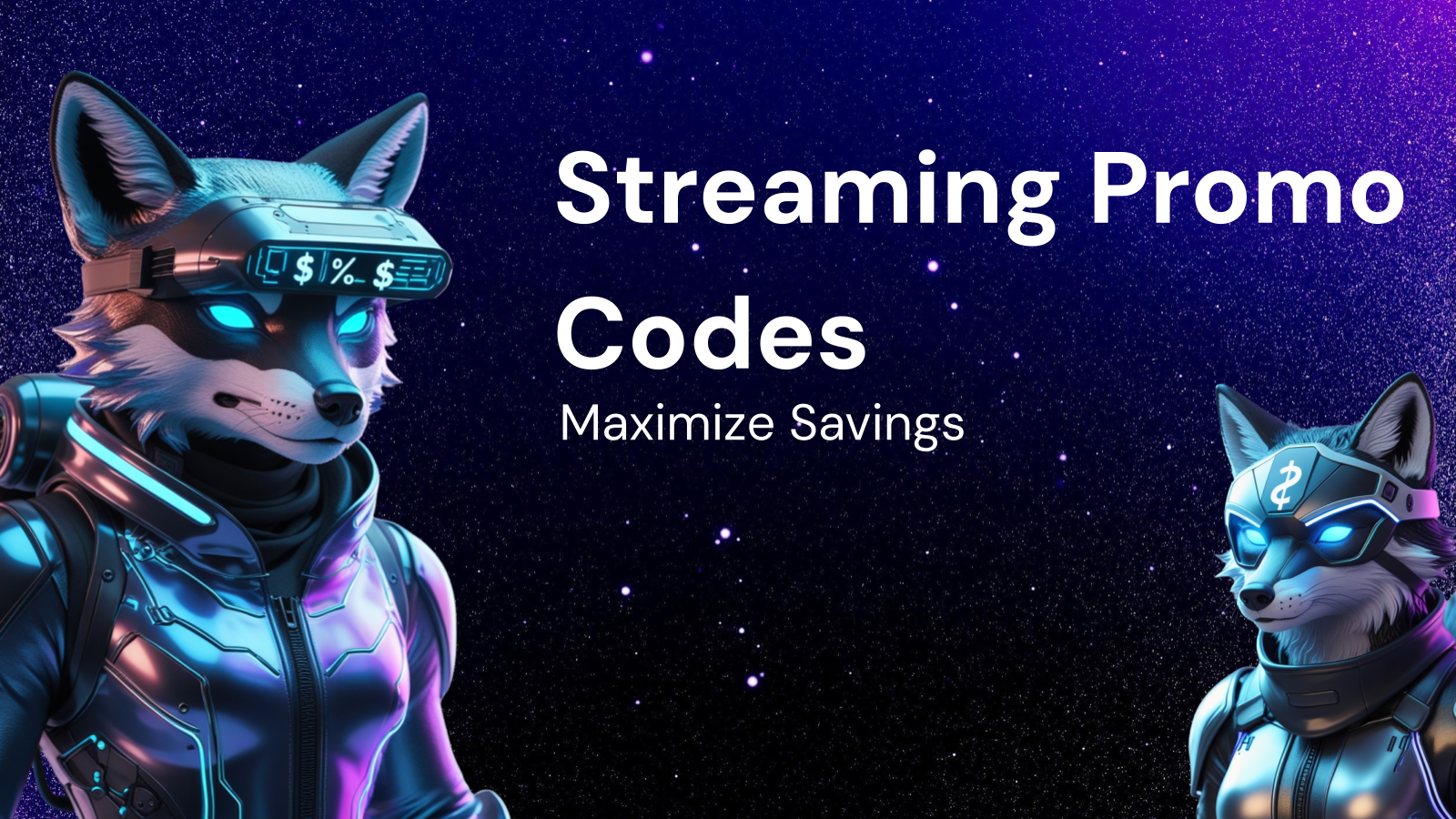

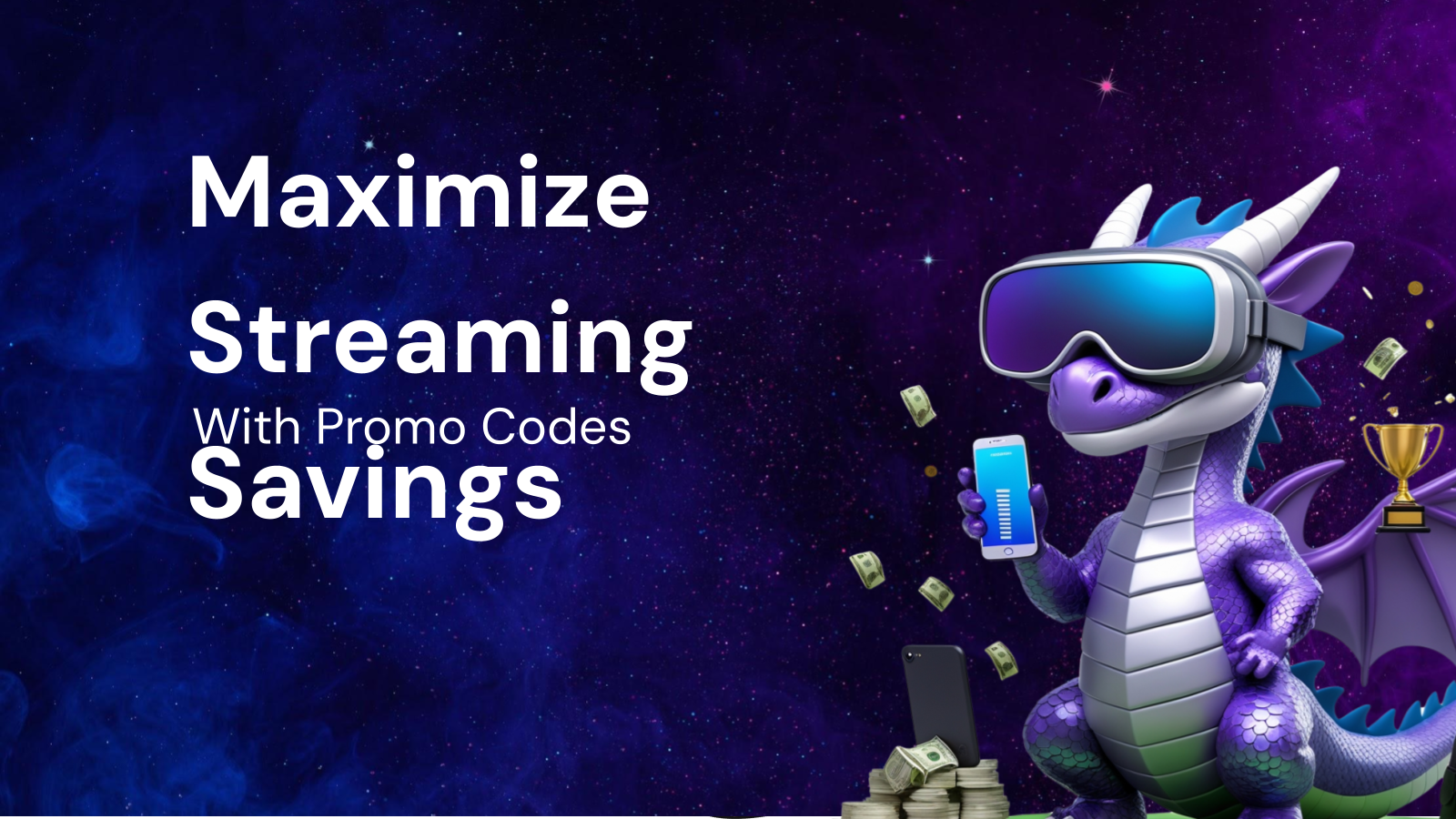
Comments ()