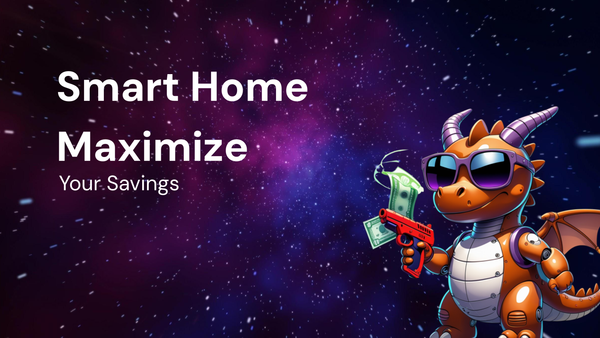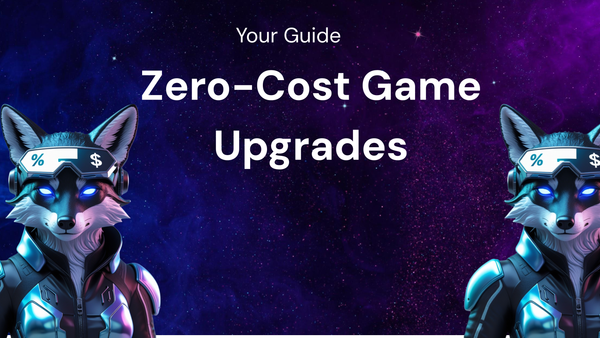How to Upgrade Your Smartwatch for Zero Cost: A Tutorial

How to Upgrade Your Smartwatch for Zero Cost: A Tutorial
Smartwatches have become indispensable companions in our increasingly connected lives, offering a convenient way to track fitness, receive notifications, manage calls, and even make payments. However, like any piece of technology, they can feel a bit outdated over time. The allure of newer models with enhanced features, faster processors, and longer battery life can be strong. But before you rush out to buy a brand-new smartwatch, consider this: you can significantly upgrade your existing device – often for absolutely zero cost.
This comprehensive tutorial will guide you through various methods to revitalize your smartwatch, boosting its performance, functionality, and overall user experience, all without spending a single penny. We'll delve into software optimization, feature customization, exploring alternative apps and watch faces, and even clever hardware tweaks that can make your smartwatch feel like a brand new device.
Why Upgrade Instead of Buying New?
Before we dive into the how-to, let's consider why upgrading your existing smartwatch is a smart move:
- Cost Savings: This is the most obvious advantage. New smartwatches can be expensive, especially the flagship models. Upgrading your existing device allows you to enjoy a refreshed experience without breaking the bank.
- Sustainability: Reducing electronic waste is becoming increasingly important. By extending the lifespan of your current smartwatch, you contribute to a more sustainable consumption model.
- Avoiding Compatibility Issues: Switching to a new platform (e.g., from Wear OS to watchOS) can be a hassle. You might need to repurchase apps, reconfigure settings, and learn a new user interface. Upgrading your existing device avoids these potential disruptions.
- Learning and Customization: The process of upgrading your smartwatch provides a deeper understanding of its capabilities and allows you to tailor it precisely to your needs.
- Your Watch is Still Capable: Often, the hardware is still perfectly functional. The perceived slowness or lack of features can be addressed through software tweaks and optimizations.
Part 1: Software Optimization for Enhanced Performance
The foundation of any successful smartwatch upgrade lies in optimizing its software. This involves cleaning up unnecessary files, managing app permissions, and updating the operating system.
1.1. Clearing Cache and Data:
Over time, your smartwatch accumulates cached data and temporary files. These files can clutter the system, slow down performance, and reduce available storage space. Clearing them regularly is crucial for optimal operation.
- Android Wear/Wear OS:
- Individual Apps: Navigate to Settings > Apps & notifications > App info. Select an app you want to optimize. Tap Storage & cache, and then tap Clear cache and Clear storage. Be aware that clearing storage will reset the app to its default state, requiring you to log in again or reconfigure settings. Focus on apps you frequently use but don't rely on for critical data that isn't backed up.
- System Cache: This is a more advanced procedure and may vary slightly depending on your specific Wear OS version and watch manufacturer. Generally, you'll need to access the recovery mode. Power off your watch. Then, press and hold the power button and the secondary button (if your watch has one) simultaneously until the boot menu appears. Use the volume buttons (if available) or the power button to navigate to Recovery mode and select it. Once in recovery mode, navigate to Wipe cache partition and select it. This will clear the system-wide cache without affecting your personal data. Caution: Ensure you know how to enter and exit recovery mode before attempting this. Improperly flashing firmware can brick your device. Research your specific watch model's recovery mode procedure before proceeding.
- Apple watchOS:
- Restarting: Restarting your Apple Watch is the simplest way to clear temporary files and refresh the system. Press and hold the side button until the power off slider appears. Drag the slider to power off. Then, press and hold the side button again until the Apple logo appears.
- Clearing App Data: Go to the Watch app on your iPhone. Navigate to General > iPhone Storage. This will show a list of apps on your Apple Watch and the amount of storage they are using. You can't directly clear the cache of individual apps like on Android. Instead, you can offload or delete apps to free up space. Offloading removes the app but keeps its data if you want to reinstall it later.
1.2. Managing Apps and Permissions:
Having too many apps installed on your smartwatch can consume valuable resources and drain battery life. Carefully review your installed apps and uninstall those you no longer use.
- Android Wear/Wear OS:
- Go to Settings > Apps & notifications > App info. Select the app you want to uninstall and tap Uninstall.
- Apple watchOS:
- From the Apple Watch: Press the Digital Crown to view the app grid. Tap and hold an app icon until it jiggles. Tap the "x" button on the app you want to delete.
- From the Watch App on iPhone: In the Watch app, navigate to My Watch. Scroll down to the list of installed apps. Tap an app and toggle the Show App on Apple Watch option to off to uninstall it from your watch.
Also, review the permissions granted to each app. Some apps might request unnecessary permissions, such as access to your location or contacts, even if they don't require them. Revoking these permissions can enhance your privacy and improve battery life.
- Android Wear/Wear OS:
- Go to Settings > Apps & notifications > App permissions. Review the permissions granted to each app and revoke any unnecessary ones.
- Apple watchOS:
- Permissions for Apple Watch apps are managed through the iPhone's settings. Go to Settings > Privacy and review the permissions for each app.
1.3. Updating the Operating System:
Smartwatch manufacturers regularly release software updates to improve performance, fix bugs, and add new features. Ensuring your smartwatch is running the latest version of its operating system is crucial for optimal performance.
- Android Wear/Wear OS:
- Go to Settings > System > About > System updates. The watch will automatically check for and download available updates. Make sure your watch is connected to Wi-Fi and has sufficient battery life before starting the update process.
- Apple watchOS:
- Open the Watch app on your iPhone. Go to General > Software Update. Your iPhone will check for available updates and prompt you to install them. Make sure your iPhone and Apple Watch are connected to Wi-Fi and have sufficient battery life before starting the update process.
1.4. Disabling Unnecessary Features:
Many smartwatches come with features that you might not use regularly. Disabling these features can free up resources and extend battery life.
- Always-On Display: This feature keeps the watch face visible at all times, but it significantly impacts battery life. Disable it if you prioritize battery savings.
- Wrist Raise to Wake: This feature automatically turns on the display when you raise your wrist. While convenient, it can sometimes be triggered unintentionally, wasting battery. Consider disabling it and using the power button to activate the display.
- Background App Refresh: This allows apps to update their content in the background, even when you're not actively using them. Disabling it can conserve battery life and prevent unnecessary data usage.
- Unnecessary Notifications: Limit the number of notifications you receive on your smartwatch. Turn off notifications from apps that aren't critical.
Part 2: Customizing and Enhancing Features
Beyond optimizing the software, you can significantly improve your smartwatch experience by customizing its features and exploring alternative apps and watch faces.
2.1. Exploring Alternative Watch Faces:
Watch faces are a crucial part of the smartwatch experience. They not only display the time but also provide quick access to essential information and apps. Explore the available watch face options and choose one that suits your needs and preferences.
- Built-in Watch Faces: Most smartwatches come with a variety of pre-installed watch faces. Experiment with different styles and complications (the small pieces of information displayed on the watch face) to find the perfect fit.
- Third-Party Watch Faces: Both Android Wear/Wear OS and watchOS support third-party watch faces. These can be downloaded from the respective app stores (Google Play Store and Apple App Store). Many free watch faces are available, offering a wide range of styles, features, and customization options.
- Customizing Complications: Most watch faces allow you to customize the complications displayed. Choose complications that provide quick access to the information you need most frequently, such as weather, calendar events, fitness tracking data, or app shortcuts.
2.2. Exploring Alternative Apps:
The app ecosystem is a vital part of the smartwatch experience. Explore alternative apps that offer enhanced features, improved performance, or a different user interface compared to the pre-installed options.
- Fitness Tracking Apps: If you're not satisfied with the built-in fitness tracking app, explore alternative options like Strava, Runkeeper, or Google Fit. These apps often offer more advanced features, detailed analytics, and better integration with other fitness platforms.
- Navigation Apps: Google Maps is a popular navigation app for smartwatches, but alternatives like Citymapper or Komoot might offer better features for specific use cases, such as public transportation or outdoor adventures.
- Productivity Apps: Explore productivity apps like Todoist, Microsoft To Do, or Google Keep for managing tasks, taking notes, and staying organized on the go.
- Communication Apps: While most smartwatches support basic call and message notifications, alternative communication apps like WhatsApp or Telegram might offer more advanced features, such as end-to-end encryption or group messaging.
2.3. Leveraging Voice Assistants:
Smartwatches often come with built-in voice assistants like Google Assistant or Siri. Learn to use these voice assistants effectively to control your smartwatch hands-free.
- Setting Reminders: Use voice commands to set reminders for upcoming appointments or tasks.
- Making Calls: Initiate phone calls directly from your smartwatch using voice commands.
- Sending Messages: Dictate and send text messages using voice commands.
- Controlling Smart Home Devices: Control your smart home devices, such as lights, thermostats, and door locks, using voice commands.
- Searching for Information: Ask your voice assistant questions to quickly find information on the web.
2.4. Using IFTTT or Similar Automation Services:
IFTTT (If This Then That) is a web-based service that allows you to create automated tasks based on specific triggers and actions. You can use IFTTT to integrate your smartwatch with other devices and services.
- Automatically Log Fitness Data: Automatically log your fitness data from your smartwatch to a spreadsheet or cloud storage service.
- Receive Notifications Based on Location: Receive notifications on your smartwatch when you enter or leave a specific location.
- Control Smart Home Devices Based on Events: Control your smart home devices based on events on your smartwatch, such as receiving a notification or reaching a specific fitness goal.
Part 3: Hardware Tweaks (Proceed with Caution!)
While most upgrades can be achieved through software modifications, some minor hardware tweaks can also improve the smartwatch experience. However, proceed with caution as these tweaks may void your warranty and could potentially damage your device if not performed correctly.
3.1. Cleaning the Charging Contacts:
Over time, the charging contacts on your smartwatch and charging dock can accumulate dirt and debris, hindering the charging process. Regularly cleaning these contacts with a soft, dry cloth can improve charging efficiency. For stubborn dirt, use a cotton swab lightly dampened with isopropyl alcohol. Ensure the alcohol evaporates completely before connecting the watch to the charger.
3.2. Replacing the Watch Band:
A new watch band can dramatically change the look and feel of your smartwatch. Experiment with different materials, colors, and styles to find a band that suits your personal preferences. There are many affordable aftermarket options available online. This is one of the easiest and most visually impactful upgrades you can make.
3.3. Applying a Screen Protector:
A screen protector can prevent scratches and damage to your smartwatch's display. While this doesn't improve performance, it maintains the pristine look of your device, which can contribute to the feeling of a significant upgrade.
Important Considerations and Cautions:
- Battery Life: Be mindful that some upgrades, such as using third-party watch faces or enabling more features, can impact battery life. Monitor your battery usage and adjust your settings accordingly.
- Compatibility: Ensure that any apps or watch faces you download are compatible with your smartwatch's operating system and hardware.
- Warranty: Be aware that some hardware tweaks may void your warranty.
- Research: Before attempting any hardware tweaks, research the specific procedure for your smartwatch model to avoid damaging your device.
- Backups: Before making significant changes to your smartwatch's software, back up your data to avoid losing important information.
Conclusion:
Upgrading your smartwatch doesn't have to be an expensive endeavor. By following the tips and techniques outlined in this tutorial, you can significantly improve its performance, functionality, and overall user experience without spending a single penny. From software optimization to feature customization and even minor hardware tweaks, there are many ways to revitalize your existing smartwatch and keep it feeling fresh and new. So, before you consider purchasing a new device, take the time to explore the possibilities of upgrading your current one. You might be surprised at how much you can achieve with a little bit of effort and ingenuity.