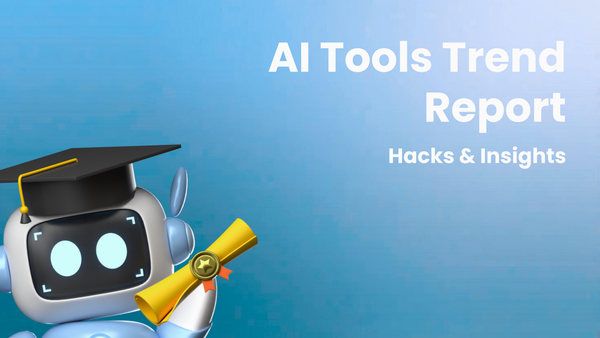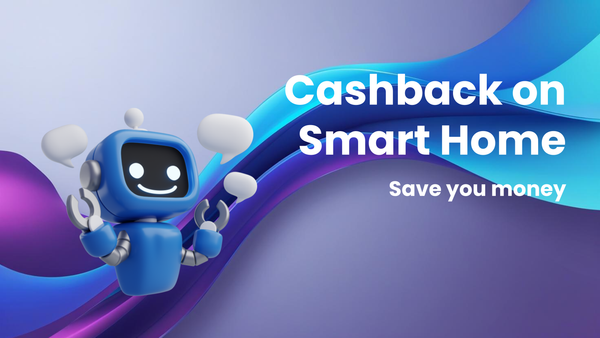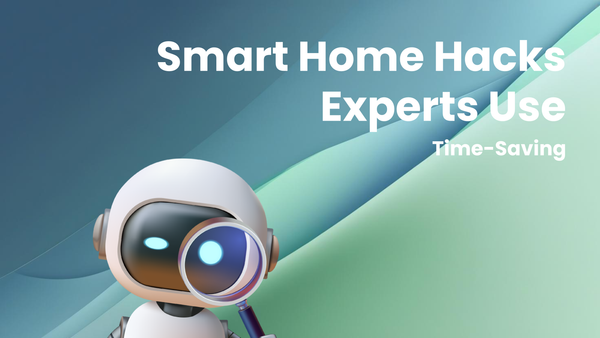Essential Smartphone Tips & Tricks: A Beginner's Guide

Essential Smartphone Tips & Tricks: A Beginner's Guide
Smartphones have become indispensable tools in our modern lives. They connect us to the world, entertain us, help us manage our daily schedules, and even empower us to be more productive. However, with the sheer volume of features and capabilities packed into these pocket-sized powerhouses, it can be overwhelming, especially for new users. This guide aims to demystify the smartphone experience by providing essential tips and tricks for beginners, covering everything from basic navigation to advanced customization options.
I. Understanding Your Smartphone: The Fundamentals
Before diving into specific tricks, it's crucial to understand the fundamental components and operations of your smartphone.
- Operating System (OS): Your smartphone's OS is the software that controls all of its hardware and software resources. The two dominant OSs are:
- Android: An open-source OS developed by Google, known for its flexibility and customization options. Android powers devices from a wide range of manufacturers, offering diverse hardware choices.
- iOS: A proprietary OS developed by Apple, known for its user-friendliness and tight integration with Apple's ecosystem. iOS is exclusively available on iPhones and iPads.
- Navigation: Mastering basic navigation is key to using your smartphone effectively. Common navigation methods include:
- Gesture Navigation: Swiping gestures replace traditional buttons, allowing for a cleaner screen and more intuitive interaction. (Available on most newer Android and iOS devices)
- Button Navigation: On older devices or those with the option enabled, physical or virtual buttons (Home, Back, Recents) control navigation.
- Touchscreen Gestures: Familiarize yourself with common touchscreen gestures:
- Tap: Select an item or activate a function.
- Double-Tap: Zoom in on an image or text.
- Long Press: Access contextual menus or options.
- Swipe: Scroll through lists, navigate between screens, or dismiss notifications.
- Pinch-to-Zoom: Zoom in or out on images, maps, or web pages.
- Home Screen Customization: The home screen is your primary interface. Learn how to:
- Add and Remove Apps: Drag and drop app icons to arrange them on the home screen or remove them.
- Create Folders: Group related apps together in folders for better organization.
- Add Widgets: Widgets provide at-a-glance information and quick access to specific app features (e.g., weather, calendar, news).
- Change Wallpaper: Personalize your home screen with a favorite photo or a pre-installed wallpaper.
- Notification Center: The notification center is where you receive alerts from apps, system updates, and other important information. Learn how to:
- Access the Notification Center: Swipe down from the top of the screen.
- Manage Notifications: Customize notification settings for each app to control which notifications you receive and how they are displayed.
- Clear Notifications: Dismiss individual notifications or clear all notifications at once.
- Control Center: The control center provides quick access to essential settings and functions, such as Wi-Fi, Bluetooth, brightness, and volume. Learn how to:
- Access the Control Center: Swipe down from the top-right corner (on iPhones with Face ID) or swipe up from the bottom (on older iPhones and some Android devices).
- Customize the Control Center: Add or remove shortcuts to the settings and functions you use most frequently.
II. Essential Settings and Customization
Configuring your smartphone settings to your preferences can significantly enhance your user experience.
- Wi-Fi and Mobile Data: Understanding how to manage your Wi-Fi and mobile data connections is crucial for saving data and maximizing battery life.
- Connect to Wi-Fi: Connect to available Wi-Fi networks to save mobile data and improve connection speed.
- Disable Mobile Data: Turn off mobile data when not in use to prevent unnecessary data consumption and save battery.
- Data Saver Mode: Enable data saver mode to restrict background data usage and compress data for certain apps.
- Bluetooth: Bluetooth allows you to connect to wireless devices, such as headphones, speakers, and smartwatches.
- Pairing Devices: Learn how to pair new Bluetooth devices with your smartphone.
- Managing Connected Devices: View and manage your list of connected Bluetooth devices.
- Display Settings: Adjusting display settings can improve readability and reduce eye strain.
- Brightness: Adjust the screen brightness to a comfortable level.
- Dark Mode: Enable dark mode to reduce eye strain and save battery life, especially on devices with OLED displays.
- Font Size: Adjust the font size to make text easier to read.
- Screen Timeout: Set the screen timeout duration to automatically turn off the screen after a period of inactivity.
- Sound Settings: Customize sound settings to personalize your audio experience.
- Volume Controls: Adjust the volume for media, ringtones, and notifications.
- Do Not Disturb Mode: Enable Do Not Disturb mode to silence calls, notifications, and alerts during specific times or events.
- Ringtone and Notification Sounds: Choose custom ringtones and notification sounds for different contacts or apps.
- Security Settings: Protecting your smartphone and personal data is paramount.
- Passcode/PIN/Pattern: Set a strong passcode, PIN, or pattern to lock your screen and prevent unauthorized access.
- Fingerprint/Face Recognition: Enable fingerprint or face recognition for faster and more secure authentication.
- Two-Factor Authentication (2FA): Enable 2FA on your important accounts for an extra layer of security.
- Find My Device: Enable Find My Device (Android) or Find My (iOS) to locate your device if it's lost or stolen.
- App Permissions: Review and manage app permissions to control what data apps can access.
- Accessibility Settings: Explore accessibility settings to customize your smartphone for users with disabilities.
- VoiceOver/TalkBack: Enable screen readers for visually impaired users.
- Magnification: Magnify the screen for users with low vision.
- Closed Captions: Enable closed captions for videos.
- Hearing Aid Compatibility: Adjust audio settings for compatibility with hearing aids.
III. Essential Apps and Their Usage
Certain apps are indispensable for maximizing the functionality of your smartphone.
- Email Apps: Choose an email app that suits your needs, such as Gmail, Outlook, or Apple Mail. Learn how to:
- Add and Manage Accounts: Configure your email accounts to send and receive emails.
- Compose and Send Emails: Write and send emails to your contacts.
- Organize Emails: Use folders, labels, and filters to organize your emails.
- Calendar Apps: Use a calendar app to schedule appointments, set reminders, and manage your time.
- Add and Manage Events: Create new events with dates, times, locations, and reminders.
- Share Calendars: Share your calendar with others to coordinate schedules.
- Set Reminders: Set reminders for upcoming events or tasks.
- Maps Apps: Use maps apps like Google Maps or Apple Maps to navigate, find directions, and explore new places.
- Search for Locations: Search for addresses, businesses, or points of interest.
- Get Directions: Get turn-by-turn directions for driving, walking, or public transportation.
- Explore Nearby: Discover nearby restaurants, attractions, and other points of interest.
- Web Browsers: Use web browsers like Chrome, Safari, or Firefox to browse the internet.
- Navigate Websites: Enter URLs or use search engines to find websites.
- Bookmark Websites: Save your favorite websites for easy access.
- Manage History and Cookies: Clear your browsing history and manage cookies for privacy.
- Camera App: Master the basics of your camera app to capture stunning photos and videos.
- Take Photos: Learn how to focus, adjust exposure, and use different shooting modes.
- Record Videos: Record videos with different resolutions and frame rates.
- Edit Photos and Videos: Use basic editing tools to crop, adjust brightness, and add filters.
IV. Advanced Tips and Tricks
Once you're comfortable with the basics, explore these advanced tips and tricks to further enhance your smartphone experience.
- Voice Assistants: Leverage voice assistants like Google Assistant or Siri to control your smartphone with your voice.
- Set Reminders and Alarms: Use voice commands to set reminders, alarms, and timers.
- Make Calls and Send Texts: Make calls and send text messages hands-free.
- Control Smart Home Devices: Control your smart home devices with voice commands.
- Search the Web: Use voice commands to search the web for information.
- Keyboard Shortcuts: Learn keyboard shortcuts to type faster and more efficiently.
- Text Replacement: Create custom text shortcuts to automatically expand abbreviations into full phrases.
- Auto-Correction: Enable auto-correction to automatically fix typos.
- Dictation: Use dictation to convert speech to text.
- Screenshotting: Learn how to take screenshots to capture important information or share content with others.
- Button Combination: Press the power button and volume down button simultaneously (Android) or the power button and home button (iPhone).
- Gesture Control: Use a swiping gesture (Android) or a double-tap on the back of the phone (iOS) to take a screenshot.
- Screen Recording: Record your screen to create tutorials, capture gameplay, or share demonstrations. (Available on most newer Android and iOS devices)
- File Management: Learn how to manage files on your smartphone, including creating folders, copying files, and deleting files.
- File Manager Apps: Use file manager apps like Google Files or Files (iOS) to browse and manage your files.
- Cloud Storage Integration: Connect your file manager app to cloud storage services like Google Drive or iCloud Drive to access your files from anywhere.
- App Management: Effectively manage your installed apps to optimize performance and storage space.
- Uninstall Unused Apps: Uninstall apps that you no longer use to free up storage space.
- Clear App Cache: Clear the cache of apps that are using excessive storage space.
- Update Apps Regularly: Keep your apps updated to ensure optimal performance and security.
- Battery Optimization: Maximize your smartphone's battery life with these tips:
- Reduce Screen Brightness: Lower the screen brightness to conserve battery power.
- Close Unused Apps: Close apps that are running in the background to prevent them from draining battery.
- Disable Background App Refresh: Disable background app refresh for apps that don't need to update in the background.
- Use Battery Saver Mode: Enable battery saver mode to restrict background activity and reduce performance to extend battery life.
V. Troubleshooting Common Smartphone Problems
Even with proper care, smartphones can sometimes encounter problems. Here are some troubleshooting tips for common issues:
- Slow Performance:
- Clear Cache and Data: Clear the cache and data of apps that are using excessive storage space.
- Uninstall Unused Apps: Uninstall apps that you no longer use.
- Restart Your Device: Restarting your device can often resolve temporary performance issues.
- Factory Reset: As a last resort, perform a factory reset to restore your device to its original settings. (Remember to back up your data first!)
- Battery Draining Quickly:
- Check Battery Usage: Check the battery usage statistics to identify apps that are draining the most battery.
- Adjust Display Settings: Lower the screen brightness and enable dark mode.
- Disable Unnecessary Features: Disable features like Bluetooth, Wi-Fi, and location services when not in use.
- Connectivity Issues:
- Check Wi-Fi/Mobile Data: Ensure that your Wi-Fi or mobile data connection is enabled and that you have a strong signal.
- Restart Your Router: Restart your Wi-Fi router to resolve network connectivity issues.
- Reset Network Settings: Reset your network settings to restore them to their default values.
- App Crashing:
- Update the App: Update the app to the latest version.
- Clear App Cache: Clear the cache of the app.
- Reinstall the App: Uninstall and reinstall the app.
VI. Conclusion
Smartphones are complex devices packed with a multitude of features and capabilities. By mastering the fundamentals, customizing your settings, and exploring advanced tips and tricks, you can unlock the full potential of your smartphone and enhance your overall user experience. This guide serves as a starting point for beginners to navigate the world of smartphones and become proficient users. Remember to experiment with different features, explore new apps, and stay updated with the latest software updates to continuously improve your smartphone skills. Happy smartphoning!