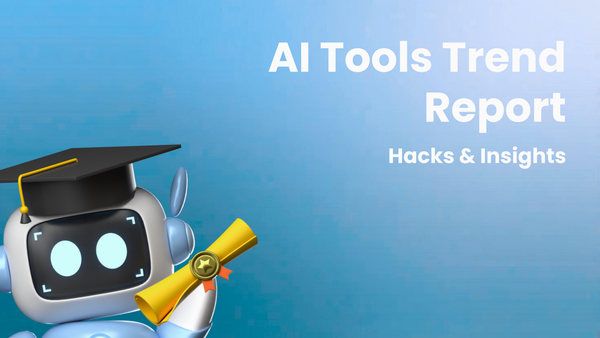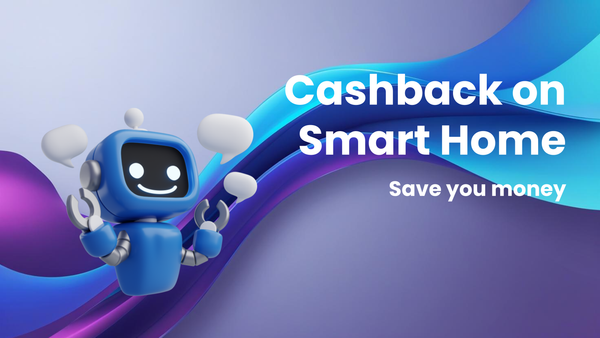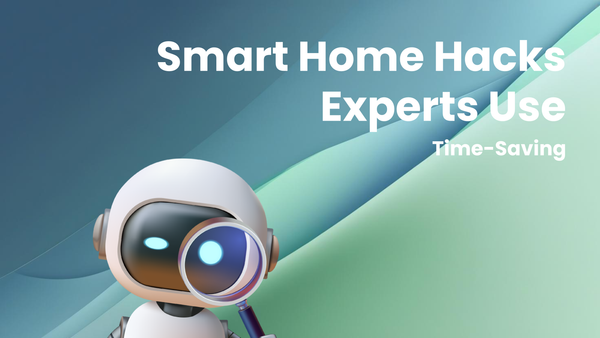Beginner's Guide to Phones: Simple Tutorials to Get Started
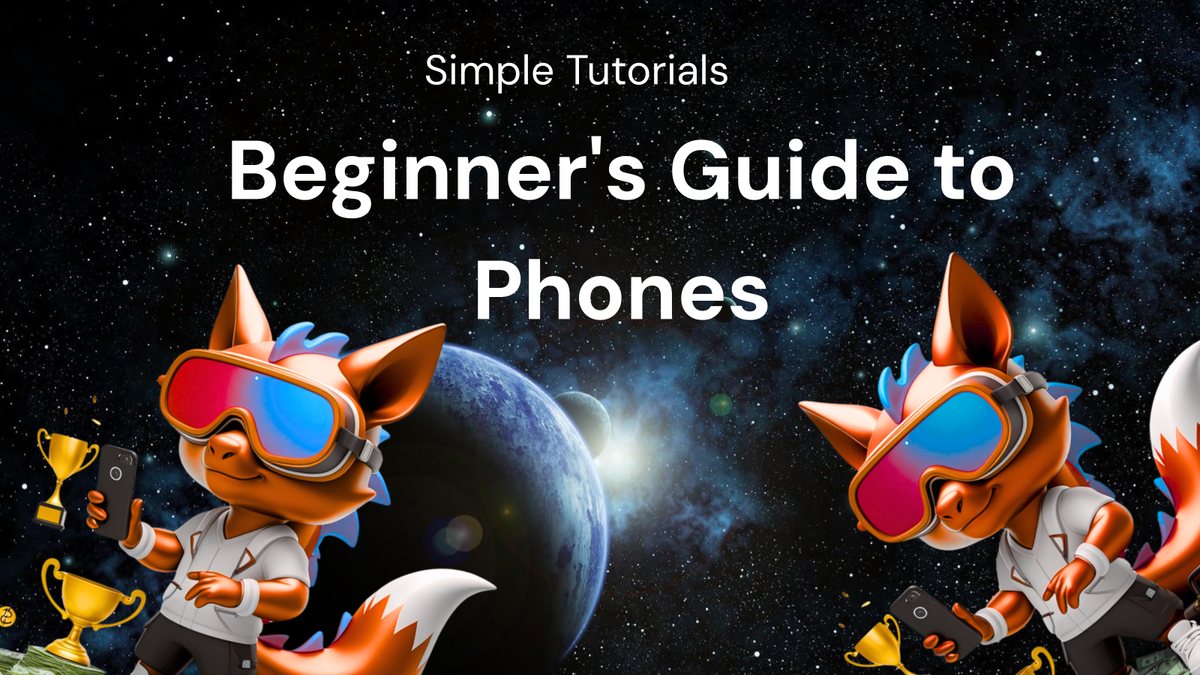
Beginner's Guide to Phones: Simple Tutorials to Get Started
The world of smartphones can feel overwhelming. So many apps, settings, and features! But don't worry, this guide is designed to help you navigate the basics and feel comfortable using your phone. Whether you're a complete beginner or just looking to brush up on your skills, this comprehensive guide will walk you through everything you need to know to get started with your phone.
Part 1: Understanding Your Phone
Before diving into specific tasks, let's familiarize ourselves with the essential parts and concepts of your phone.
1.1 Identifying the Physical Components:
- The Screen: This is your phone's primary interface. It's where you see everything and interact with apps and menus. Most modern phones have touchscreens, which means you control them by touching the screen with your fingers.
- Power Button: Usually located on the side of the phone, this button is used to turn your phone on and off, and often to put it to sleep and wake it up. A long press turns it on or off, while a quick press puts the screen to sleep or wakes it up.
- Volume Buttons: These buttons, typically found on the side opposite the power button, control the volume of your phone's speaker for calls, music, and notifications.
- Charging Port: This is where you plug in your charger to power up your phone. Common types include USB-C (oval shaped) and, on older iPhones, Lightning.
- Headphone Jack (Optional): Some phones still have a headphone jack for plugging in wired headphones. Many newer phones rely on Bluetooth headphones or adapters.
- Speaker(s): Used for playing audio, such as music, calls on speakerphone, and notification sounds.
- Microphone(s): Used for talking on the phone, recording audio, and using voice assistants.
- Front-Facing Camera (Selfie Camera): Used for taking selfies and video calls.
- Rear-Facing Camera(s): The primary camera(s) on the back of the phone, used for taking photos and videos. Many phones now have multiple rear cameras with different lenses.
- SIM Card Tray: This is where you insert your SIM card, which connects your phone to your mobile network for calls, texts, and data. You usually need a small SIM ejector tool (often included with your phone) to open the tray.
1.2 Essential Terminology:
- Operating System (OS): This is the software that runs your phone. The two main operating systems are Android (used by many different manufacturers like Samsung, Google, and Motorola) and iOS (used by Apple iPhones).
- Apps (Applications): These are software programs that you download and install on your phone to perform specific tasks, such as checking email, browsing the web, playing games, or using social media.
- Widgets: Small, interactive elements that can be placed on your home screen to provide quick access to information or controls from specific apps.
- Notifications: Alerts that appear on your screen or in the notification shade to inform you of new messages, emails, updates, or other events.
- Home Screen: The main screen that you see when you unlock your phone. It typically contains app icons, widgets, and a search bar.
- App Drawer (Android): A separate screen or menu that contains all of the apps installed on your phone.
- Control Center (iOS): A menu that you can access by swiping down from the top-right corner of the screen (on iPhones with Face ID) or swiping up from the bottom of the screen (on iPhones with a Home button) that provides quick access to commonly used settings like Wi-Fi, Bluetooth, and brightness.
- Settings App: This app allows you to configure various aspects of your phone, such as Wi-Fi, Bluetooth, display settings, sound settings, and security settings.
- Wi-Fi: Wireless internet access.
- Bluetooth: Wireless technology for connecting to devices like headphones, speakers, and other phones.
- Mobile Data: Internet access provided by your mobile carrier.
- Cloud Storage: Online storage that allows you to back up your photos, videos, and other files to a remote server. Examples include Google Drive, iCloud, and Dropbox.
- Touch Gestures: Specific finger movements that you use to interact with your phone's touchscreen, such as tapping, swiping, pinching, and zooming.
1.3 Understanding the Differences Between Android and iOS:
- Customization: Android is generally more customizable than iOS, allowing you to change the launcher, widgets, and other aspects of the user interface. iOS is more standardized and offers less customization.
- App Ecosystem: Both Android and iOS have vast app ecosystems, but some apps may be available on one platform and not the other.
- Hardware: Android phones are made by many different manufacturers, while iPhones are made exclusively by Apple. This means there's a wider range of hardware options available on Android, from budget-friendly to high-end.
- Price: Android phones are generally available at a wider range of price points than iPhones, with many affordable options. iPhones tend to be more expensive.
- Software Updates: iPhones typically receive software updates for a longer period of time than Android phones, although Google has been improving the update experience for Android devices.
- User Interface: Android and iOS have different user interfaces and navigation patterns.
Part 2: Essential Phone Operations
Now, let's learn how to perform some fundamental tasks on your phone. The specific steps might vary slightly depending on your phone model and operating system version, but the general principles remain the same.
2.1 Turning On and Off Your Phone:
- Turning On: Press and hold the power button until you see the phone's logo appear on the screen. Wait for the phone to boot up, which may take a few seconds.
- Turning Off: Press and hold the power button until you see a menu appear on the screen. Select "Power Off" or "Shut Down" and confirm your choice.
2.2 Making and Receiving Calls:
- Making a Call:
- Open the Phone app (usually an icon that looks like a phone receiver).
- Tap the dialpad icon (usually at the bottom of the screen).
- Enter the phone number you want to call.
- Tap the phone icon (usually green) to initiate the call.
- Answering a Call:
- When someone calls you, you'll see an incoming call notification on your screen.
- Tap the "Answer" button (usually green) to answer the call.
- Tap the "Decline" button (usually red) to reject the call.
- Ending a Call: Tap the "End" button (usually red) to end the call.
2.3 Sending and Receiving Text Messages (SMS):
- Sending a Text Message:
- Open the Messages app (usually an icon that looks like a speech bubble).
- Tap the "Compose" button (often a + or pencil icon).
- Enter the recipient's phone number or select a contact from your address book.
- Type your message in the text box.
- Tap the "Send" button (usually an arrow or paper airplane icon).
- Reading a Text Message: When you receive a text message, you'll see a notification on your screen. Tap the notification to open the Messages app and read the message.
2.4 Connecting to Wi-Fi:
- 1. Open the Settings app.
- 2. Tap on "Wi-Fi."
- 3. Turn on the Wi-Fi switch.
- 4. Your phone will scan for available Wi-Fi networks.
- 5. Tap on the network you want to connect to.
- 6. If prompted, enter the Wi-Fi password and tap "Connect."
2.5 Adjusting Volume:
- Use the volume buttons on the side of your phone to adjust the volume.
- You can also adjust the volume through the Settings app. Go to "Sound" or "Volume" settings.
2.6 Taking a Photo:
- 1. Open the Camera app.
- 2. Point the camera at your subject.
- 3. Tap the large circle button (the shutter button) to take a photo.
- Switching Between Front and Rear Camera: Look for an icon that shows two arrows in a circle. Tapping this will switch between the front and rear cameras.
2.7 Recording a Video:
- 1. Open the Camera app.
- 2. Look for a video mode option. It might be a separate button or require swiping on the screen.
- 3. Tap the record button (usually a red circle) to start recording.
- 4. Tap the stop button (usually a red square) to stop recording.
2.8 Installing Apps:
- Android:
- Open the Google Play Store app.
- Search for the app you want to install.
- Tap on the app's listing.
- Tap the "Install" button.
- Accept any required permissions.
- iOS:
- Open the App Store app.
- Search for the app you want to install.
- Tap on the app's listing.
- Tap the "Get" button, then tap "Install."
- You may be prompted to enter your Apple ID password or use Face ID/Touch ID.
2.9 Using the Internet Browser:
- 1. Open a web browser app, such as Chrome (Android) or Safari (iOS).
- 2. Tap the address bar at the top of the screen.
- 3. Type the website address (URL) you want to visit and tap "Go" or "Enter."
2.10 Using the Notification Center:
- Android: Swipe down from the top of the screen to access the notification shade.
- iOS: Swipe down from the top-left corner of the screen (on iPhones with Face ID) or swipe down from the top of the screen (on iPhones with a Home button) to access the Notification Center.
The Notification Center displays notifications from your apps, such as new messages, emails, and updates. You can tap on a notification to open the corresponding app. You can also swipe left or right on a notification to dismiss it.
Part 3: Customizing Your Phone
Making your phone feel like your own is part of the fun. Here are a few ways to personalize it:
3.1 Changing Your Wallpaper:
- Android:
- Long-press on an empty area of your home screen.
- Tap on "Wallpapers."
- Choose a wallpaper from your gallery or select a pre-installed wallpaper.
- Set the wallpaper for your home screen, lock screen, or both.
- iOS:
- Open the Settings app.
- Tap on "Wallpaper."
- Tap on "Choose a New Wallpaper."
- Select a wallpaper from your photo library or choose a pre-installed wallpaper.
- Set the wallpaper for your home screen, lock screen, or both.
3.2 Adjusting Display Settings (Brightness, Font Size):
- Android: Open the Settings app and tap on "Display." Here you can adjust brightness, font size, screen timeout, and other display-related settings.
- iOS: Open the Settings app and tap on "Display & Brightness." You can adjust brightness, turn on Dark Mode, change text size, and more.
3.3 Managing App Notifications:
- Android:
- Open the Settings app.
- Tap on "Notifications."
- Select the app you want to manage notifications for.
- Customize the notification settings, such as turning notifications on or off, choosing the notification style, and setting the notification sound.
- iOS:
- Open the Settings app.
- Tap on "Notifications."
- Select the app you want to manage notifications for.
- Customize the notification settings, such as turning notifications on or off, choosing the alert style, and setting the notification sound.
3.4 Setting Up Security (Passcode, Fingerprint, Face ID):
- Android:
- Open the Settings app.
- Tap on "Security" or "Biometrics and security."
- Choose a screen lock method, such as PIN, password, pattern, fingerprint, or face unlock.
- Follow the on-screen instructions to set up your chosen security method.
- iOS:
- Open the Settings app.
- Tap on "Face ID & Passcode" or "Touch ID & Passcode."
- Tap on "Turn Passcode On" or "Change Passcode."
- Follow the on-screen instructions to set up your chosen security method (passcode, Face ID, or Touch ID).
3.5 Organizing Apps on Your Home Screen:
- Moving Apps: Long-press on an app icon until it starts to wiggle (on iOS) or a menu appears (on Android). Then, drag the app icon to the desired location on your home screen or to another home screen page.
- Creating Folders: Drag one app icon on top of another to create a folder. You can then add more apps to the folder.
- Removing Apps: Long-press on an app icon, then tap "Remove App" (iOS) or "Uninstall" (Android).
Part 4: Troubleshooting Common Issues
Sometimes things don't go as planned. Here are some solutions to common phone problems:
4.1 Phone is Frozen or Unresponsive:
- Restart Your Phone: Press and hold the power button until you see the power menu. Select "Restart" or "Reboot." If your phone is completely frozen, you may need to perform a hard reset. This usually involves holding down the power button and volume down button simultaneously for several seconds. Note: Hard reset procedures can vary between phone models, consult your phone's manual or search online for instructions specific to your device.
- Close Apps: If only one app is frozen, try closing it. On Android, you can access the recent apps menu (usually by swiping up from the bottom of the screen or tapping a button on the navigation bar) and swipe the frozen app away to close it. On iOS, double-press the Home button (if your iPhone has one) or swipe up from the bottom of the screen and hold (on iPhones with Face ID) to access the app switcher and swipe up on the frozen app to close it.
4.2 Phone Won't Connect to Wi-Fi:
- Check Your Wi-Fi Password: Make sure you're entering the correct Wi-Fi password.
- Restart Your Router: Unplug your Wi-Fi router for 30 seconds, then plug it back in.
- Forget the Network and Reconnect: In your phone's Wi-Fi settings, select the Wi-Fi network and choose "Forget Network." Then, reconnect to the network and enter the password.
- Check Your Router Settings: Ensure your router is broadcasting its SSID (network name) and that your phone's MAC address isn't blocked.
4.3 Phone is Running Slow:
- Close Unused Apps: Running too many apps in the background can slow down your phone. Close any apps that you're not currently using.
- Clear Cache and Data: Over time, apps can accumulate cache and data, which can slow them down. You can clear the cache and data for individual apps in the Settings app. Note: Clearing data may delete saved settings and login information for the app.
- Free Up Storage Space: If your phone's storage is full, it can slow down performance. Delete any unnecessary photos, videos, and apps to free up space.
- Update Your Software: Make sure your phone's operating system and apps are up to date. Software updates often include performance improvements and bug fixes.
4.4 Battery Draining Quickly:
- Adjust Screen Brightness: Lowering your screen brightness can significantly extend your battery life.
- Turn Off Location Services: Apps that constantly track your location can drain your battery. Turn off location services for apps that don't need them.
- Disable Background App Refresh: Apps that refresh in the background can consume battery power. Disable background app refresh in the Settings app.
- Close Unused Apps: Apps running in the background consume battery.
- Enable Battery Saver Mode: Both Android and iOS have battery saver modes that can help extend battery life by reducing performance and limiting background activity.
4.5 Can't Hear During Calls:
- Check the Volume: Make sure the volume is turned up during the call.
- Clean the Speaker: Dust or debris can block the speaker.
- Restart Your Phone: A simple restart can sometimes fix audio issues.
- Check Bluetooth Connections: Make sure no Bluetooth devices are connected that might be routing the audio.
Part 5: Beyond the Basics: Exploring Advanced Features
Once you're comfortable with the basics, you can start exploring some of the more advanced features of your phone. These will vary depending on your phone model and operating system.
- Using Voice Assistants (Google Assistant, Siri): Voice assistants allow you to control your phone with your voice. You can use them to make calls, send texts, set reminders, play music, and more. Activate your voice assistant by saying "Hey Google" (Android) or "Hey Siri" (iOS), or by pressing and holding the home button or side button.
- Setting Up Mobile Payments (Google Pay, Apple Pay): Mobile payment services allow you to make contactless payments using your phone. You can add your credit and debit cards to your phone and then use your phone to pay at participating stores.
- Using Cloud Storage (Google Drive, iCloud): Cloud storage services allow you to back up your photos, videos, and other files to a remote server. This protects your data in case your phone is lost, stolen, or damaged.
- Exploring Accessibility Features: Phones offer a range of accessibility features to assist users with disabilities, such as screen readers, voice control, and customizable display settings. Explore the "Accessibility" section in your phone's Settings app.
- Understanding Data Usage: Monitor your data usage to avoid exceeding your monthly data allowance. You can find data usage statistics in the Settings app. You can also set data usage limits and alerts.
Conclusion
Learning to use a smartphone can seem daunting at first, but with a little practice and patience, you'll be navigating the digital world with confidence. This guide provides a solid foundation for beginners. Don't be afraid to experiment, explore the settings, and discover all the amazing things your phone can do. The best way to learn is to use it! And remember, there are countless online resources, tutorials, and support communities available to help you along the way. Good luck!