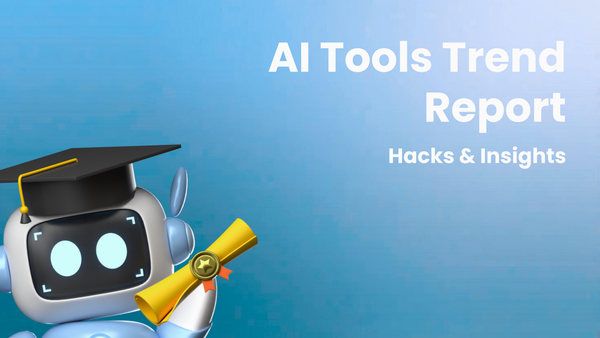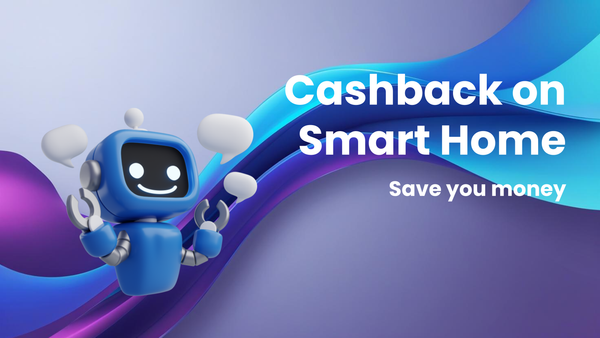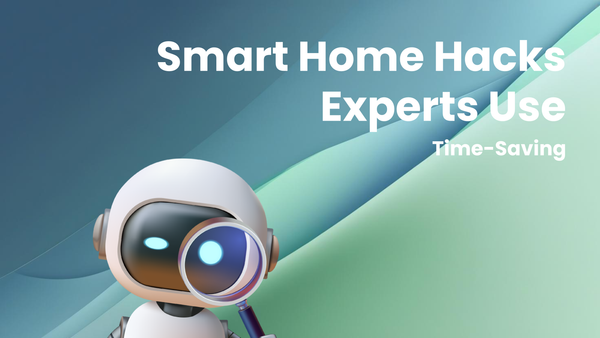Beginner's Guide to Phones
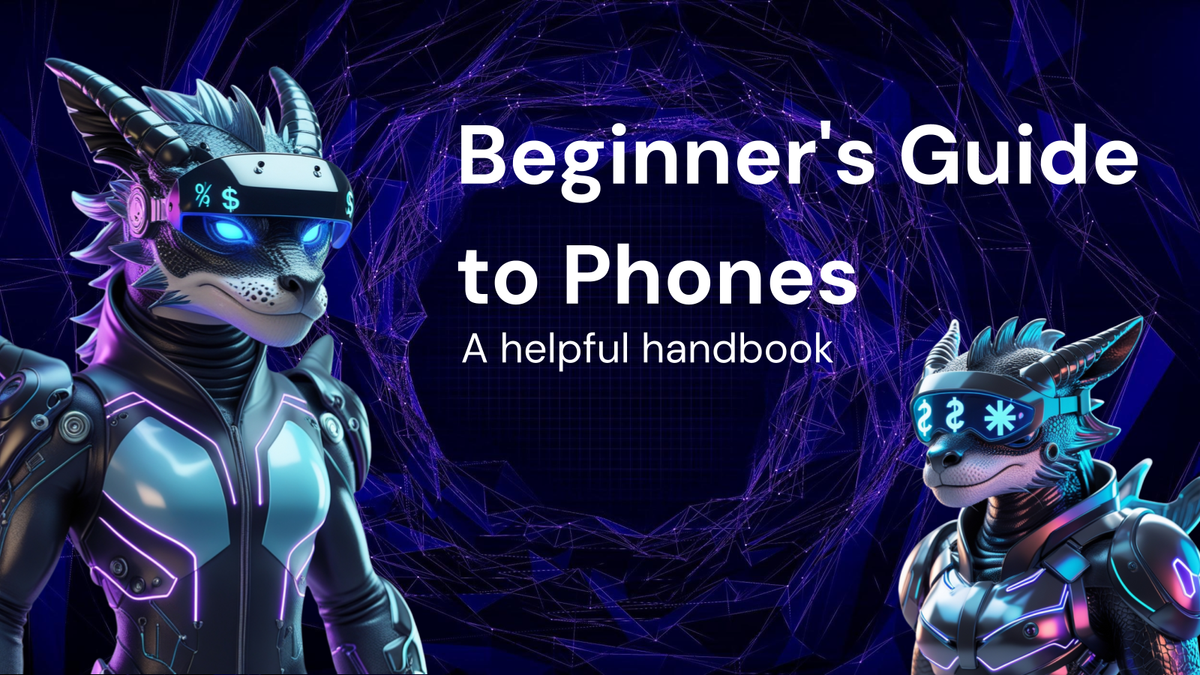
The Ultimate Beginner's Guide to Smartphones: Everything You Need to Know
Smartphones have become ubiquitous in modern life. They're our primary communication tool, our entertainment hub, our navigation system, and so much more. But for someone new to the world of smartphones, the sheer number of options, features, and terminology can be overwhelming. This guide aims to demystify the smartphone experience, providing a comprehensive introduction for beginners. We'll cover everything from choosing the right phone to mastering essential functions, ensuring you can navigate the digital world with confidence.
I. Understanding the Basics: What is a Smartphone?
At its core, a smartphone is a mobile phone that can perform many of the functions of a computer. Unlike older feature phones that primarily focused on calls and texts, smartphones boast advanced features like:
- Touchscreen Interface: The primary way to interact with the phone. You'll use taps, swipes, and pinches to navigate the interface and control apps.
- Operating System (OS): The software that manages the phone's hardware and allows you to run applications. The two dominant operating systems are Android (developed by Google) and iOS (developed by Apple).
- App Store: A marketplace where you can download and install applications ("apps") to extend the functionality of your phone. Examples include social media apps, games, productivity tools, and more.
- Internet Connectivity: Smartphones connect to the internet via cellular data (mobile networks) or Wi-Fi, allowing you to browse the web, stream videos, and use online services.
- Camera: High-resolution cameras are standard, allowing you to capture photos and videos.
- Sensors: Smartphones are equipped with various sensors, such as GPS (for location tracking), accelerometers (for detecting motion), and proximity sensors (for detecting when the phone is near your face).
II. Choosing the Right Smartphone: Key Considerations
Selecting your first smartphone can feel daunting. Here's a breakdown of the key factors to consider:
- Operating System (Android vs. iOS): This is perhaps the most crucial decision.
- Android: Offers more customization options, a wider range of devices across different price points, and open-source software. You'll find Android phones from brands like Samsung, Google, Motorola, OnePlus, and more. The interface can vary slightly depending on the manufacturer.
- iOS: Known for its user-friendliness, intuitive interface, and tight integration with other Apple products. iOS is only available on iPhones, and the user experience is consistent across all models.
- Recommendation: If you value customization and a wider selection of devices at various price points, Android is a good choice. If you prefer a simple, user-friendly experience and already use other Apple products, iOS might be a better fit. Consider visiting a store to try out both operating systems before making a decision.
- Budget: Smartphones range in price from under $100 to over $1,000. Determine your budget beforehand to narrow down your options.
- Size: Phones come in various sizes. Consider how comfortable the phone feels in your hand and whether you can easily reach all parts of the screen with one hand. Smaller phones are generally easier to carry, while larger phones offer a more immersive viewing experience.
- Battery Life: Battery life is crucial for staying connected throughout the day. Look for phones with a battery capacity of at least 4000mAh (milliampere-hours) for all-day use. Read reviews to see how the phone performs in real-world scenarios.
- Camera Quality: If you enjoy taking photos, pay attention to the camera specifications. Look for phones with high megapixel counts, good low-light performance, and features like optical image stabilization (OIS) and portrait mode.
- Storage: Consider how much storage you'll need for your apps, photos, videos, and other files. A minimum of 64GB is recommended, but 128GB or 256GB is preferable if you plan to store a lot of media. Some Android phones offer expandable storage via a microSD card slot.
- Processor (Performance): The processor is the "brain" of the phone, and it determines how smoothly apps run. For basic tasks like browsing the web and checking email, a mid-range processor will suffice. If you plan to play demanding games or use resource-intensive apps, opt for a phone with a more powerful processor.
- Durability: If you're prone to dropping your phone, consider a phone with a durable design and scratch-resistant glass. Some phones are also water-resistant or waterproof.
III. Setting Up Your New Smartphone
Once you've chosen your phone, here's how to set it up:
- Unboxing: Carefully unpack your phone and all its accessories, including the charger, cable, and any included documentation.
- Inserting SIM Card (if applicable): Some phones require you to insert a SIM card, which connects your phone to the mobile network. Follow the instructions in the user manual to locate the SIM card slot and insert the card correctly. Some newer phones use eSIM (embedded SIM), which doesn't require a physical card.
- Powering On: Press and hold the power button to turn on your phone.
- Initial Setup: Follow the on-screen prompts to select your language, connect to a Wi-Fi network, and sign in to your Google account (for Android) or Apple ID (for iOS).
- Data Transfer (if applicable): If you're switching from an old phone, you can transfer your data, such as contacts, photos, and apps, to your new phone. Both Android and iOS offer tools to simplify this process. You can transfer data wirelessly or using a cable.
- Software Updates: Check for software updates as soon as you set up your phone. These updates often include bug fixes, security enhancements, and new features.
IV. Navigating the User Interface
- Home Screen: The main screen where you can access your apps, widgets, and other information. You can customize the home screen by adding or removing apps, rearranging icons, and changing the wallpaper.
- App Drawer (Android): A dedicated screen that lists all the apps installed on your phone. (Note: Some Android phones do not use an app drawer and place all app icons on the home screens, like iOS).
- Control Center/Quick Settings: Access quick settings like Wi-Fi, Bluetooth, brightness, and volume by swiping down from the top of the screen (on most Android phones) or swiping down from the top-right corner of the screen (on iPhones).
- Notifications: Notifications appear at the top of the screen to alert you of new messages, emails, and other events. You can swipe down to view and manage your notifications.
- Navigation Gestures: Most modern smartphones use gestures to navigate the interface. Common gestures include swiping up from the bottom of the screen to go home, swiping up and holding to view recent apps, and swiping from the left or right edge of the screen to go back.
V. Essential Smartphone Functions
- Making and Receiving Calls: Use the phone app to dial numbers or select contacts from your address book. You can also receive calls by answering the incoming call notification.
- Sending and Receiving Text Messages (SMS/MMS): Use the messaging app to send and receive text messages. You can also send multimedia messages (MMS) that include photos, videos, or audio.
- Connecting to Wi-Fi: Go to the settings menu and select Wi-Fi to connect to a Wi-Fi network. This allows you to access the internet without using your cellular data.
- Using Mobile Data: When you're not connected to Wi-Fi, your phone will use mobile data to access the internet. Be mindful of your data usage, as exceeding your data plan can result in extra charges.
- Browsing the Web: Use the web browser (e.g., Chrome on Android, Safari on iOS) to browse the internet.
- Using Email: Set up your email accounts in the email app to send and receive emails.
- Taking Photos and Videos: Use the camera app to capture photos and videos. Experiment with different camera settings and modes to improve your photos.
- Using GPS and Maps: Use the GPS and maps app to navigate to different locations. You can also use GPS to track your fitness activities.
- Downloading and Installing Apps: Use the app store (Google Play Store on Android, App Store on iOS) to download and install apps. Be cautious when downloading apps and only download apps from trusted sources.
VI. Customizing Your Smartphone
One of the great things about smartphones is the ability to customize them to your liking. Here are some ways to personalize your phone:
- Changing the Wallpaper: Set a custom wallpaper on your home screen and lock screen.
- Adding Widgets: Add widgets to your home screen to display information like the weather, calendar events, or news headlines.
- Organizing Apps: Arrange your apps in folders on the home screen for easy access.
- Adjusting Font Size and Display Settings: Customize the font size and display settings to improve readability and accessibility.
- Setting Up Security Features: Protect your phone with a strong password, PIN, fingerprint scanner, or facial recognition.
- Managing Notifications: Customize which apps can send notifications and how those notifications are displayed.
VII. Essential Apps for Beginners
Here are a few essential apps that every beginner should consider installing:
- Messaging Apps: WhatsApp, Telegram, Signal (for secure messaging).
- Social Media Apps: Facebook, Instagram, Twitter.
- Navigation Apps: Google Maps, Waze.
- Email Apps: Gmail, Outlook.
- Productivity Apps: Google Docs, Microsoft Office.
- Entertainment Apps: YouTube, Netflix, Spotify.
- Cloud Storage Apps: Google Drive, Dropbox, iCloud.
VIII. Troubleshooting Common Smartphone Problems
Even with the best smartphones, you may encounter occasional problems. Here are some common issues and how to troubleshoot them:
- Slow Performance: Close unused apps, clear the cache, and restart your phone.
- Battery Draining Quickly: Reduce screen brightness, disable location services when not in use, and close power-hungry apps.
- Phone Freezing: Force restart your phone by pressing and holding the power button.
- App Not Responding: Force close the app and restart it.
- No Internet Connection: Check your Wi-Fi or mobile data connection.
- Forgot Password: Follow the password recovery instructions provided by your phone or account provider.
- Phone Not Turning On: Try charging the phone for at least 30 minutes. If that doesn't work, try a different charger and cable.
IX. Safety and Security Tips
Protecting your smartphone and your personal information is crucial. Here are some safety and security tips:
- Use a Strong Password or PIN: Choose a password or PIN that is difficult to guess.
- Enable Biometric Authentication: Use fingerprint scanning or facial recognition for added security.
- Keep Your Software Up to Date: Install software updates to patch security vulnerabilities.
- Be Careful What You Click On: Avoid clicking on suspicious links or attachments in emails or text messages.
- Download Apps from Trusted Sources Only: Only download apps from the official app stores (Google Play Store and App Store).
- Use a VPN (Virtual Private Network): Use a VPN when connecting to public Wi-Fi networks to encrypt your internet traffic.
- Back Up Your Data Regularly: Back up your photos, videos, and other important files to a cloud storage service or an external drive.
- Be Aware of Phishing Scams: Be cautious of emails or text messages that ask for your personal information.
- Enable "Find My Phone" Feature: Enable the "Find My Phone" feature to help you locate your phone if it's lost or stolen.
X. Conclusion
Smartphones can be powerful and incredibly useful tools, but the learning curve can seem steep at first. By understanding the basics, choosing the right phone for your needs, mastering essential functions, and following safety and security tips, you can confidently navigate the world of smartphones and unlock their full potential. Don't be afraid to experiment, explore, and ask for help when you need it. The more you use your smartphone, the more comfortable and proficient you'll become. Embrace the technology and enjoy the convenience and connectivity that smartphones offer. Good luck!