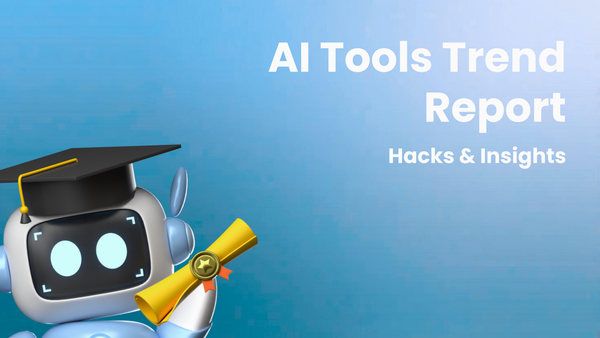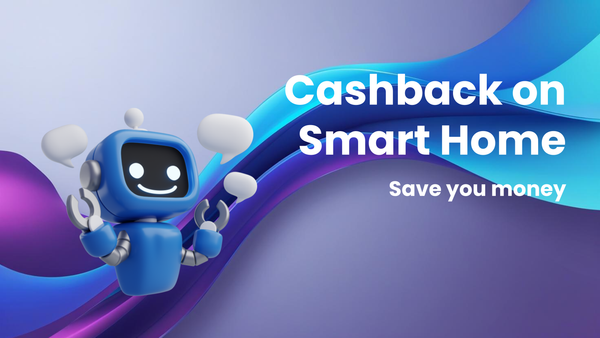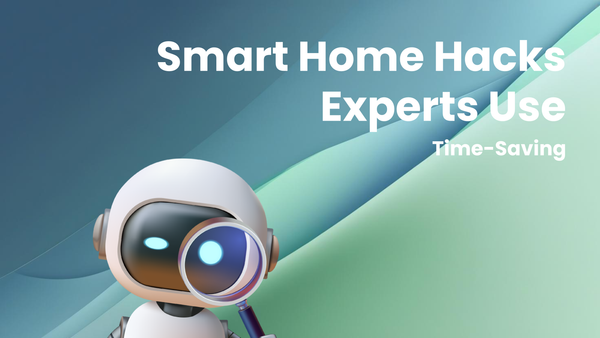Beginner's Guide: How to Use an Update Tracker for E-learning Platforms
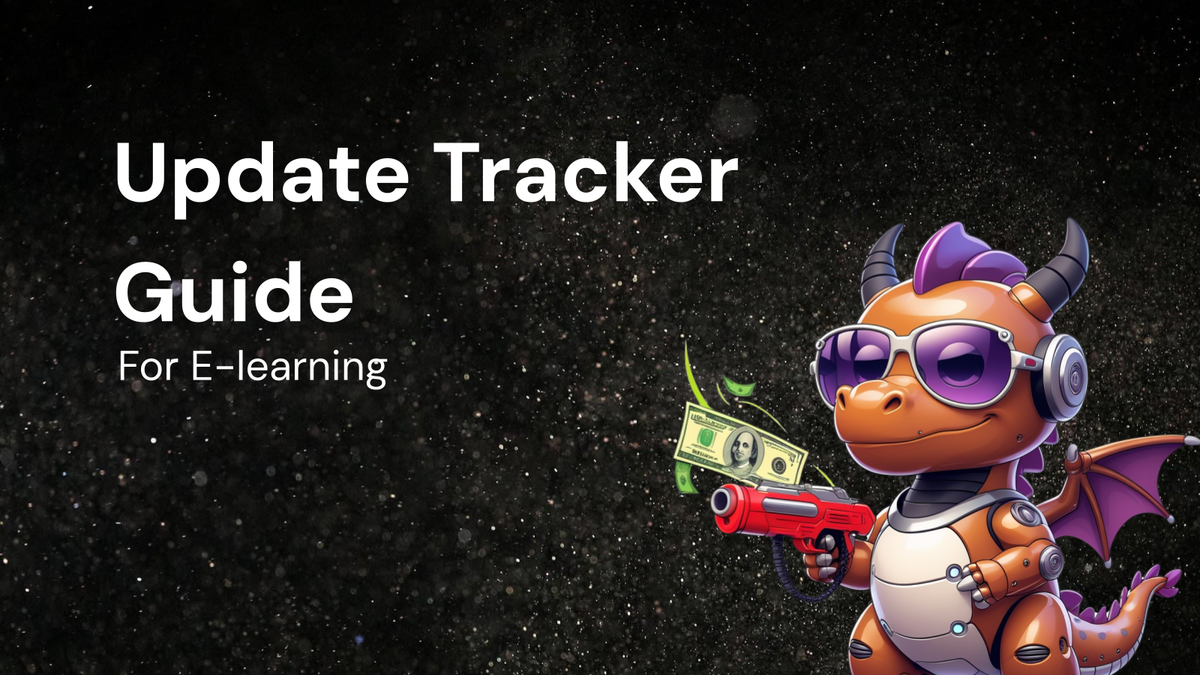
Beginner's Guide: How to Use an Update Tracker for E-learning Platforms
The world of e-learning is in constant motion. New technologies emerge, pedagogical approaches evolve, and learner expectations shift. For e-learning platforms, this means a continuous cycle of updates, improvements, and bug fixes. Staying on top of these changes can be a challenge, both for platform administrators and the learners who rely on them. That's where an update tracker comes in.
This guide provides a comprehensive overview of update trackers for e-learning platforms, designed to help beginners understand their purpose, benefits, how to use them effectively, and how to choose the right one for their specific needs.
What is an Update Tracker?
At its core, an update tracker is a system or tool designed to monitor, record, and communicate changes made to an e-learning platform. It acts as a central repository of information, detailing what was changed, why it was changed, when it was changed, and who was responsible for the change.
Think of it as a digital logbook for your e-learning platform's evolution. Instead of relying on fragmented emails, scattered documentation, or word-of-mouth, an update tracker provides a single, reliable source of truth.
Key Components of an Update Tracker:
While specific features may vary depending on the chosen tool, most effective update trackers share some core components:
- Change Log: A chronological record of every update, big or small. Each entry includes a description of the change, the date and time it was implemented, and the person or team responsible.
- Categorization and Tagging: The ability to categorize updates based on their type (e.g., bug fix, new feature, security patch, content update) and tag them with relevant keywords (e.g., user interface, mobile app, quiz module, accessibility). This allows for easier filtering and searching.
- Impact Assessment: A field that assesses the impact of the update on different user groups (e.g., students, instructors, administrators). Is it a minor cosmetic change, a major feature addition, or a critical security fix that requires immediate action?
- Communication Tools: Features for notifying users about updates. This might include automated email notifications, in-platform announcements, or integration with social media channels.
- Version Control (Optional): Some update trackers are integrated with version control systems (like Git) to provide a more detailed record of code changes. This is particularly useful for developers and technical teams.
- Reporting and Analytics: The ability to generate reports on update activity over time. This can help identify trends, measure the effectiveness of updates, and track progress on platform improvements.
Why Use an Update Tracker for Your E-Learning Platform?
Implementing an update tracker offers a multitude of benefits for both platform administrators and users:
- Improved Communication: Keeps everyone informed about changes to the platform, reducing confusion and frustration. Learners know what's new, instructors can prepare for changes in teaching tools, and administrators can track the impact of updates.
- Increased Transparency: Provides a clear and auditable record of all changes, fostering trust and accountability. Users can see why changes were made and how they benefit the platform.
- Reduced Support Burden: By proactively communicating updates, you can reduce the number of support requests related to platform changes. Users are less likely to be confused or frustrated if they are aware of the updates.
- Enhanced User Experience: Staying on top of updates allows you to continuously improve the platform, addressing user feedback, fixing bugs, and adding new features that enhance the learning experience.
- Better Risk Management: Tracking security patches and bug fixes helps you identify and address potential vulnerabilities, protecting your platform and user data.
- Streamlined Development Process: Provides a centralized place to track progress on development projects, ensuring that everyone is on the same page.
- Data-Driven Decision Making: Reports and analytics can help you identify areas where the platform needs improvement and track the effectiveness of updates.
- Compliance: In some industries, maintaining a record of changes to your learning platform is a regulatory requirement. An update tracker can help you meet these compliance obligations.
- Simplified Troubleshooting: When users encounter issues, the update tracker can help determine if the problem is related to a recent change.
How to Use an Update Tracker Effectively: A Step-by-Step Guide
Implementing an update tracker is more than just installing a tool. It requires a clear process and commitment from the entire team. Here's a step-by-step guide to get you started:
1. Define Your Goals and Requirements:
Before choosing an update tracker, take the time to clearly define your goals and requirements. Ask yourself:
- Who is your target audience for updates? (Students, instructors, administrators, developers)
- What types of updates do you need to track? (Bug fixes, new features, content changes, security patches)
- How frequently do you release updates? (Daily, weekly, monthly, quarterly)
- What level of detail do you need to capture for each update? (Description, impact assessment, version control)
- How do you want to communicate updates to users? (Email notifications, in-platform announcements, social media)
- What integrations do you need? (Learning Management System, project management software, communication tools)
- What is your budget? (Free, paid, enterprise)
Answering these questions will help you narrow down your options and choose an update tracker that meets your specific needs.
2. Choose the Right Update Tracker:
There are a variety of update trackers available, ranging from simple spreadsheets to sophisticated software solutions. Here's a breakdown of common options:
- Spreadsheets (e.g., Google Sheets, Microsoft Excel): A basic option for small teams with simple needs. Easy to set up and use, but lacks advanced features like automation and reporting.
- Pros: Free, easy to use, customizable.
- Cons: Manual data entry, limited collaboration, no automation, difficult to scale.
- Project Management Software (e.g., Asana, Trello, Jira): Many project management tools include features for tracking updates and changes. A good option if you are already using one of these tools.
- Pros: Collaboration features, task management, reporting.
- Cons: May be overkill for simple update tracking, can be complex to configure.
- Dedicated Update Tracking Tools: Software specifically designed for tracking and communicating updates. These tools offer advanced features like automated notifications, impact assessment, and detailed reporting. Examples include:
- AnnounceKit: A popular option for SaaS platforms, offering a customizable changelog and automated notifications.
- Headway: Another popular choice for SaaS, with a focus on simplicity and ease of use.
- Upvoty: Allows users to submit feedback and vote on feature requests.
- Integromat/Zapier: Automate tasks with integrations from different platforms.
When evaluating update trackers, consider the following factors:
- Ease of Use: Is the tool intuitive and easy to learn?
- Features: Does it offer the features you need to track and communicate updates effectively?
- Scalability: Can it handle the growing needs of your e-learning platform?
- Integration: Does it integrate with your existing tools?
- Pricing: Is it affordable and within your budget?
- Support: Does the vendor offer good customer support?
3. Configure Your Update Tracker:
Once you've chosen an update tracker, take the time to configure it properly. This includes:
- Setting up categories and tags: Define the categories and tags you will use to classify updates (e.g., bug fix, new feature, user interface, mobile app).
- Defining user roles and permissions: Determine who has access to the update tracker and what they are allowed to do (e.g., create updates, edit updates, view updates).
- Configuring notification settings: Decide how you want to notify users about updates (e.g., email notifications, in-platform announcements).
- Integrating with other tools: Connect the update tracker to your learning management system, project management software, and communication tools.
4. Establish a Clear Update Process:
A well-defined process is essential for using an update tracker effectively. Here's a suggested workflow:
- Identify a Change: When a change is made to the e-learning platform (e.g., a bug is fixed, a new feature is added), the person responsible for the change should create a new entry in the update tracker.
- Document the Change: Provide a clear and concise description of the change, including:
- What was changed
- Why it was changed
- The impact of the change on users
- Any instructions or guidance for users
- Categorize and Tag the Change: Use the categories and tags you defined earlier to classify the update.
- Assign Responsibility: Identify the person or team responsible for the change.
- Assess Impact: Evaluate the impact of the update on different user groups (e.g., students, instructors, administrators).
- Communicate the Change: Notify users about the update using the communication tools you have configured.
- Monitor Feedback: Pay attention to user feedback on the update and address any issues that arise.
- Archive Updates: Regularly archive older updates to keep the update tracker organized and easy to navigate.
5. Train Your Team and Users:
It's important to train your team and users on how to use the update tracker. This includes:
- Providing training materials: Create documentation, tutorials, or videos to explain how to use the update tracker.
- Offering workshops or webinars: Conduct live training sessions to answer questions and provide hands-on practice.
- Creating a knowledge base: Develop a central repository of information about the update tracker.
- Providing ongoing support: Be available to answer questions and provide assistance as needed.
6. Promote the Update Tracker to Users:
Let your users know that the update tracker exists and how it can benefit them. Here are some ways to promote it:
- Announce it on your e-learning platform: Place a prominent link to the update tracker on your platform's homepage.
- Send out email notifications: Inform users about the update tracker and how to subscribe to updates.
- Promote it on social media: Share updates and announcements on your social media channels.
- Include it in your onboarding materials: Introduce the update tracker to new users as part of the onboarding process.
7. Regularly Review and Improve Your Process:
An update tracker is not a "set it and forget it" tool. Regularly review your process and make adjustments as needed. This includes:
- Monitoring user feedback: Pay attention to user feedback on the update tracker and make changes based on their suggestions.
- Analyzing update data: Use the update tracker's reporting and analytics features to identify trends and areas for improvement.
- Updating your training materials: Keep your training materials up-to-date to reflect any changes to the update tracker or your process.
- Evaluating new features: Stay informed about new features and functionalities offered by your update tracker and consider implementing them if they can improve your process.
Choosing the Right Update Tracker for Your E-learning Platform:
Selecting the best update tracker depends on your specific needs and circumstances. Here are some factors to consider:
- Team Size: A small team might be fine with a simple spreadsheet or project management tool, while a larger team may need a dedicated update tracking solution.
- Technical Expertise: Some update trackers are more technical than others. Choose a tool that your team is comfortable using.
- Budget: Update trackers range in price from free to enterprise-level. Determine how much you are willing to spend.
- Integration Requirements: Make sure the update tracker integrates with your existing e-learning platform and other tools.
- Scalability: Choose an update tracker that can handle the growing needs of your e-learning platform.
- Ease of Use: The update tracker should be intuitive and easy to learn for both your team and your users.
- Reporting and Analytics: Look for an update tracker that offers robust reporting and analytics features to help you track the effectiveness of your updates.
Conclusion:
An update tracker is an essential tool for any e-learning platform that wants to stay current, communicate effectively, and provide a seamless learning experience. By implementing an update tracker and following the steps outlined in this guide, you can ensure that everyone is informed about changes to the platform, reducing confusion, improving user satisfaction, and ultimately enhancing the quality of your e-learning offerings. Embrace the power of organized change tracking and watch your e-learning platform thrive.