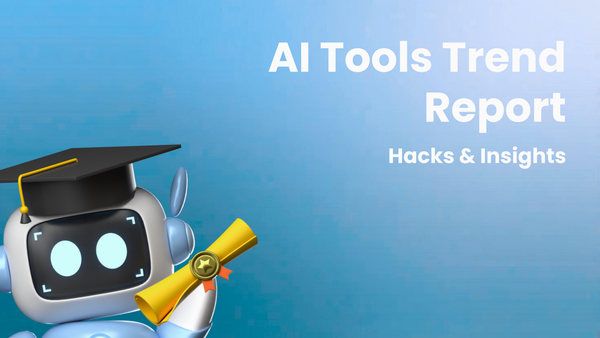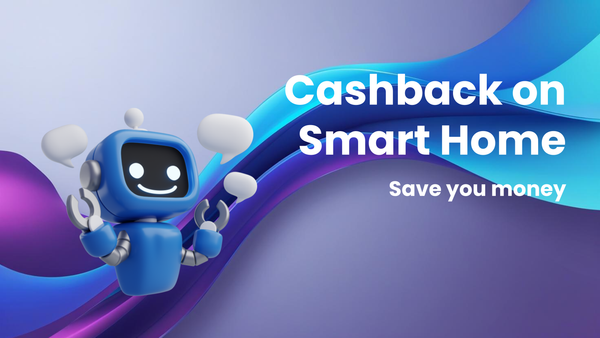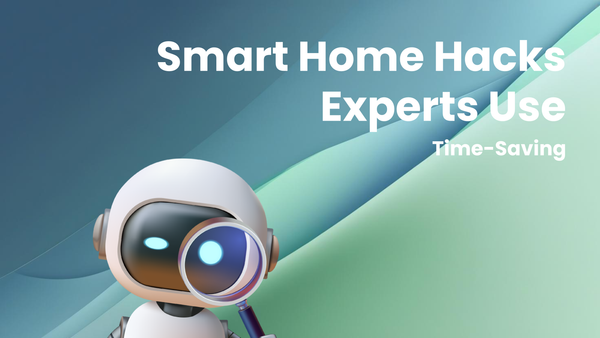Alternative Video Editors: A Review and Tutorial
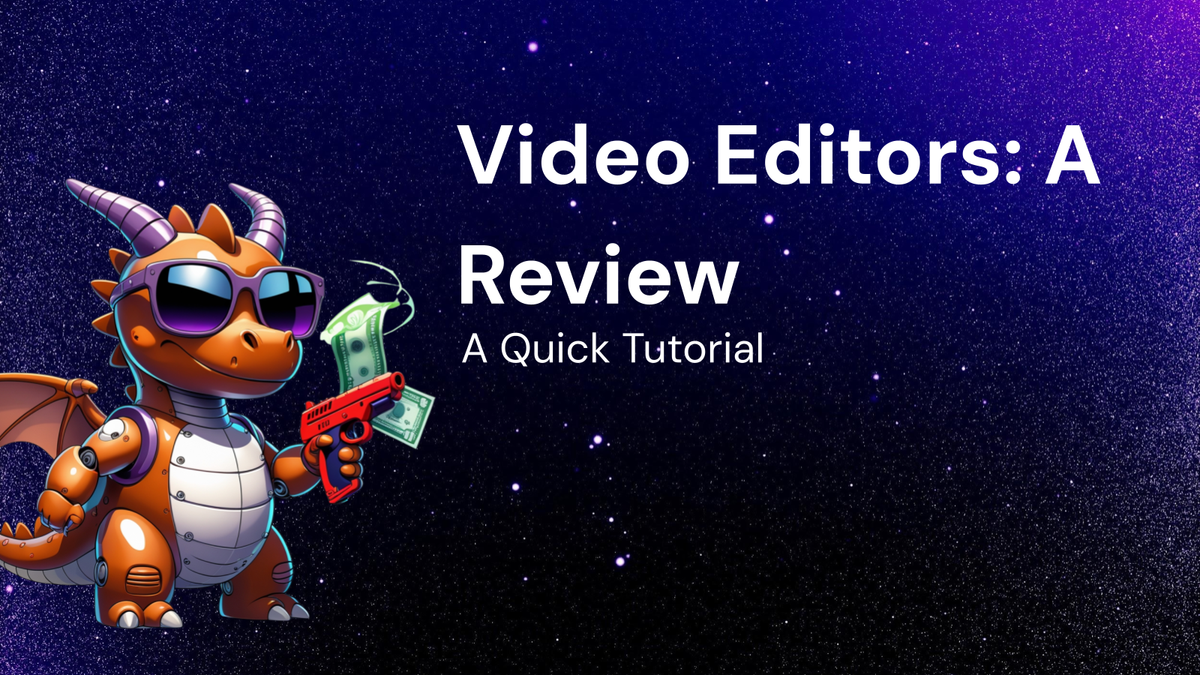
Beyond the Usual Suspects: A Deep Dive into Alternative Video Editors (Review & Tutorial)
For years, the video editing landscape has been dominated by a handful of industry giants. Adobe Premiere Pro, Final Cut Pro, and Avid Media Composer are household names, renowned for their professional capabilities and extensive feature sets. However, these powerhouses often come with a steep learning curve and a hefty price tag, making them less accessible to casual users, aspiring filmmakers, and those on a tight budget.
Fortunately, the realm of video editing software is far more diverse than it appears. A vibrant ecosystem of alternative video editors has emerged, offering a range of functionalities, interfaces, and pricing models. These alternatives provide powerful tools for creating compelling videos, catering to various skill levels and creative needs. This comprehensive review and tutorial will explore some of the most promising alternative video editors, highlighting their strengths, weaknesses, and providing practical guidance to get you started.
Why Consider Alternative Video Editors?
Before diving into specific software, let's explore the reasons why you might want to venture beyond the established industry standards:
- Cost-Effectiveness: Many alternative editors offer free versions, one-time purchase options, or significantly lower subscription fees compared to the industry giants. This makes professional-grade editing accessible to a wider audience.
- User-Friendliness: Some alternatives prioritize intuitive interfaces and streamlined workflows, making them easier to learn and use, especially for beginners.
- Specific Feature Focus: Certain editors excel in specific areas, such as motion graphics, visual effects, or screen recording, providing specialized tools for niche creative projects.
- Cross-Platform Compatibility: Some editors are available on multiple operating systems (Windows, macOS, Linux), offering flexibility for users who work across different platforms.
- Lower System Requirements: Some alternatives are less demanding on hardware, allowing you to edit videos on older or less powerful computers.
The Contenders: A Review of Alternative Video Editors
Here's a detailed look at some of the most noteworthy alternative video editors, categorized by their target audience and key features:
1. DaVinci Resolve (Free/Studio): Professional Powerhouse, Surprisingly Accessible
- Target Audience: Aspiring professionals, filmmakers, colorists, and audio engineers.
- Key Features: Non-linear editing (NLE), advanced color correction, visual effects (Fusion), motion graphics, audio post-production (Fairlight), multi-user collaboration.
- Pros: Industry-standard color grading tools, powerful visual effects capabilities (Fusion is a full-fledged compositing software integrated within Resolve), excellent audio editing capabilities (Fairlight is a professional digital audio workstation integrated within Resolve), robust free version with a vast array of features, cross-platform compatibility (Windows, macOS, Linux).
- Cons: Steeper learning curve compared to simpler editors, system resource intensive (especially for Fusion and color grading), Studio version required for advanced features like DaVinci Neural Engine (AI-powered tools), some features can feel overwhelming for beginners.
- Pricing: Free version available, DaVinci Resolve Studio (one-time purchase).
2. HitFilm Express (Free/Pro): VFX and Motion Graphics on a Budget
- Target Audience: YouTubers, content creators, aspiring filmmakers interested in VFX and motion graphics.
- Key Features: Non-linear editing, visual effects, motion graphics, compositing, particle simulations.
- Pros: Excellent selection of free visual effects and motion graphics templates, relatively easy to learn for beginners, user-friendly interface, active community support, affordable Pro version with advanced features.
- Cons: Free version requires linking to social media, performance can be sluggish with complex effects, limited color grading tools compared to DaVinci Resolve, Pro version requires separate add-on purchases for certain features.
- Pricing: Free version available, HitFilm Pro (one-time purchase).
3. Lightworks (Free/Create/Pro): A Veteran Editor with a Free Option
- Target Audience: Filmmakers, video editors, and content creators looking for a professional-grade editor with a free option.
- Key Features: Non-linear editing, advanced trimming tools, multi-cam editing, real-time effects, supports a wide range of video formats.
- Pros: Free version offers many professional features, highly precise trimming tools, used in the production of numerous Hollywood films, keyboard-centric editing workflow for speed and efficiency.
- Cons: Free version is limited to exporting in 720p resolution for YouTube/Vimeo, interface can feel outdated compared to other editors, steeper learning curve for beginners compared to more modern interfaces.
- Pricing: Free version available, Lightworks Create (monthly/yearly subscription), Lightworks Pro (monthly/yearly subscription, or outright purchase).
4. OpenShot (Free & Open Source): Simplicity and Accessibility
- Target Audience: Beginners, casual users, and those looking for a simple and easy-to-use video editor.
- Key Features: Non-linear editing, drag-and-drop interface, transitions, effects, title creation, audio editing.
- Pros: Completely free and open-source, very easy to learn and use, intuitive interface, cross-platform compatibility (Windows, macOS, Linux), active community support.
- Cons: Limited advanced features, performance can be slow with larger projects, lacks professional-grade tools like color grading and visual effects, less stable than commercial software.
- Pricing: Free and Open Source.
5. Shotcut (Free & Open Source): Powerful Features, Unexpectedly Free
- Target Audience: Intermediate users and those looking for a free and open-source editor with more advanced features than OpenShot.
- Key Features: Non-linear editing, support for a wide range of video formats, audio editing, video effects, color correction, screen recording.
- Pros: Completely free and open-source, supports a vast array of video and audio formats, offers surprisingly powerful features for a free editor, cross-platform compatibility (Windows, macOS, Linux).
- Cons: Interface can be less intuitive than OpenShot, steeper learning curve for absolute beginners, performance can be inconsistent with complex projects, documentation is not as comprehensive as commercial software.
- Pricing: Free and Open Source.
6. Filmora (Paid): User-Friendly and Feature-Rich
- Target Audience: Beginners and intermediate users looking for a user-friendly and feature-rich video editor with a modern interface.
- Key Features: Non-linear editing, drag-and-drop interface, transitions, effects, titles, motion elements, audio editing, screen recording, instant mode for automated video creation.
- Pros: Very easy to learn and use, intuitive interface, large library of transitions, effects, and motion elements, affordable pricing, offers a variety of pre-designed templates.
- Cons: Watermark on exported videos in the free trial version, limited advanced features compared to professional editors, less control over color grading and visual effects.
- Pricing: Free trial (with watermark), annual subscription, or perpetual license.
Tutorial: Getting Started with DaVinci Resolve (A Practical Example)
To illustrate how to use one of these alternative editors, let's walk through a basic video editing workflow using DaVinci Resolve. This tutorial focuses on the free version, demonstrating how to import footage, create a timeline, perform basic edits, add transitions, and export your finished video.
Step 1: Download and Install DaVinci Resolve
- Visit the Blackmagic Design website (www.blackmagicdesign.com).
- Navigate to the DaVinci Resolve product page.
- Download the free version of DaVinci Resolve.
- Follow the installation instructions for your operating system.
Step 2: Launch DaVinci Resolve and Create a New Project
- Launch DaVinci Resolve.
- The Project Manager will appear.
- Click "New Project" and give your project a name (e.g., "MyFirstVideo").
- Click "Create."
Step 3: Import Your Footage
- Navigate to the "Media" page (click the "Media" tab at the bottom of the screen).
- Right-click in the "Media Pool" area and select "Import Media."
- Browse to the location of your video files and select them.
- Click "Open" to import the footage.
Step 4: Create a Timeline
- Drag and drop your video clips from the Media Pool onto the timeline area (located on the "Edit" page).
- DaVinci Resolve will automatically create a timeline based on the properties of your first clip.
Step 5: Perform Basic Edits
- Trimming: Use the "Blade" tool (keyboard shortcut: B) to cut your clips. Click on the timeline where you want to make a cut.
- Selecting: Use the "Select" tool (keyboard shortcut: A) to select clips.
- Deleting: Select a clip and press the "Delete" key to remove it from the timeline.
- Moving Clips: Drag and drop clips to rearrange their order on the timeline.
Step 6: Add Transitions
- Navigate to the "Effects Library" panel (located on the upper-left side of the "Edit" page).
- Expand the "Toolbox" section and then "Transitions."
- Drag and drop a transition (e.g., "Cross Dissolve") onto the beginning or end of a clip, or between two clips.
- Adjust the duration of the transition by dragging the edges of the transition effect on the timeline.
Step 7: Add Titles
- In the Effects Library, expand the "Titles" section.
- Drag and drop a title template onto the timeline above your video clips.
- Select the title clip on the timeline.
- In the "Inspector" panel (located on the upper-right side of the "Edit" page), modify the text, font, size, color, and other properties of the title.
Step 8: Basic Color Correction (Optional)
- Navigate to the "Color" page (click the "Color" tab at the bottom of the screen).
- Select a clip on the timeline.
- Use the primary color wheels (Lift, Gamma, Gain) to adjust the overall brightness, contrast, and color balance of the clip. This is a very basic introduction to color correction, but it can significantly improve the look of your video.
Step 9: Export Your Video
- Navigate to the "Deliver" page (click the "Deliver" tab at the bottom of the screen).
- Choose a preset for your desired output format (e.g., "YouTube 1080p").
- Set the "File Name" and "Location" for your exported video.
- Click "Add to Render Queue."
- Click "Start Render" to begin exporting your video.
Conclusion: Embracing the Diversity of Video Editing
The world of video editing extends far beyond the traditional industry leaders. By exploring alternative video editors, you can discover powerful tools that cater to your specific needs, skill level, and budget. Whether you're a beginner looking for a simple and intuitive editor or an aspiring professional seeking advanced features without the hefty price tag, there's an alternative video editor out there for you. Experiment with the options, explore their features, and find the software that empowers you to bring your creative vision to life. Remember to leverage online tutorials, community forums, and official documentation to maximize your learning and unlock the full potential of your chosen editor. Happy editing!